Protection for kids in Kaspersky Total Security 20
If you have Kaspersky Total Security installed on your computer and it has been activated with a current license, you can use the premium version of the multi-platform Safe Kids application instead of Parental Control. Safe Kids allows you to monitor your children’s online activity and make sure they are protected while using the Internet. See below for instructions on installing Kaspersky Safe Kids. When switching to Safe Kids, please be aware that:
- In Safe Kids, there is no feature for monitoring the transfer of personal data, nor can you block games by categories (such as violent games).
- In the free version of Kaspersky Safe Kids you cannot get reports on your child’s activity.
- When switching to Kaspersky Safe Kids, the following settings will not be transferred from Parental Control and you will have to configure them once again:
- Restrictions on Internet access time.
- Lists of allowed and blocked websites, if they were specified using web address masks (eg. *example.com/?hl=*;).
- Breaks in computer use throughout the day.
To compare the features in Kaspersky Safe Kids and Parental Control, see below.
Comparison of Kaspersky Safe Kids and the Parental Control component
Where is my child?
Social networks
The Internet
Device use
Application usage
Other options
How to install Kaspersky Safe Kids
- In the main window of Kaspersky Total Security, click Protection for kids.
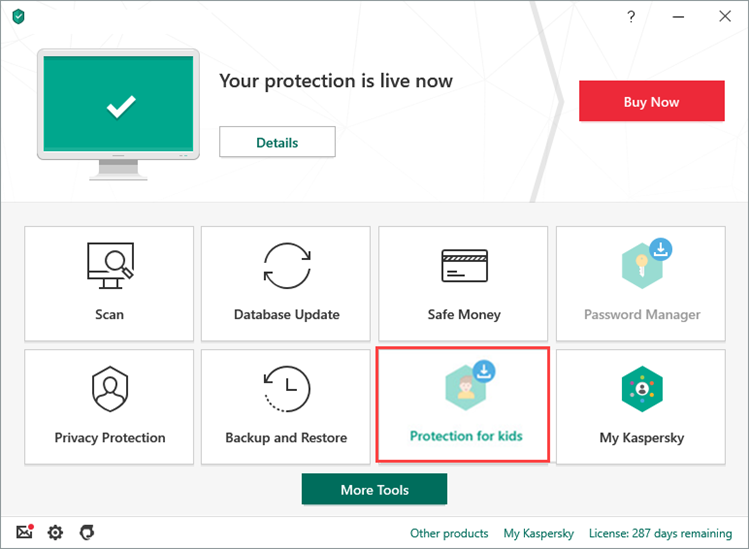
-
If you have any difficulties opening the application, see this guide.
- Click Free download. Kaspersky Safe Kids will start to install automatically. If the installation doesn’t start, click Install.
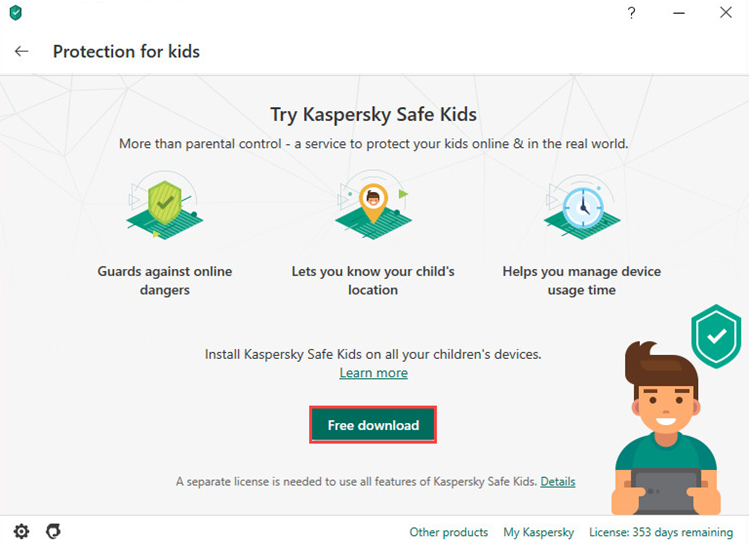
- Click Continue.
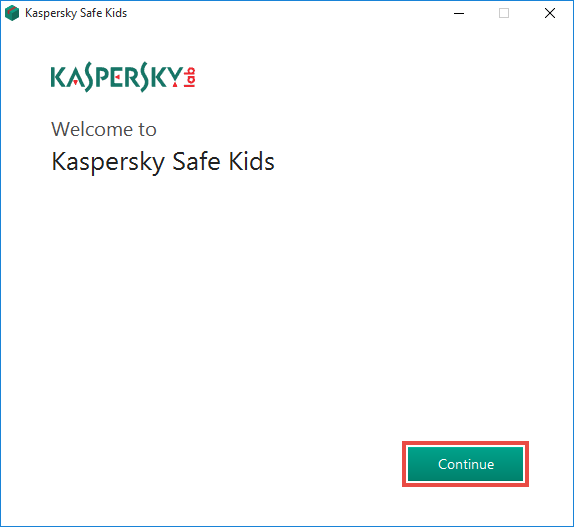
- Read the End User License Agreement carefully. Select the checkbox if you agree to the terms.
- Read the Privacy Policy carefully. Select the checkbox if you agree to the terms.
- Click Accept.
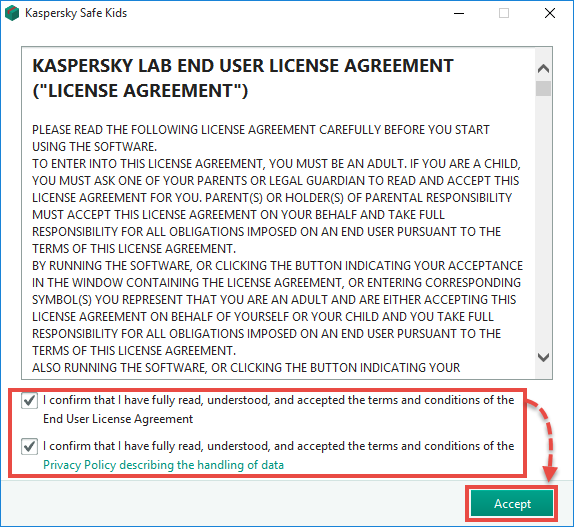
- Select the checkbox Start Kaspersky Safe Kids Setup Assistant now and click Finish.
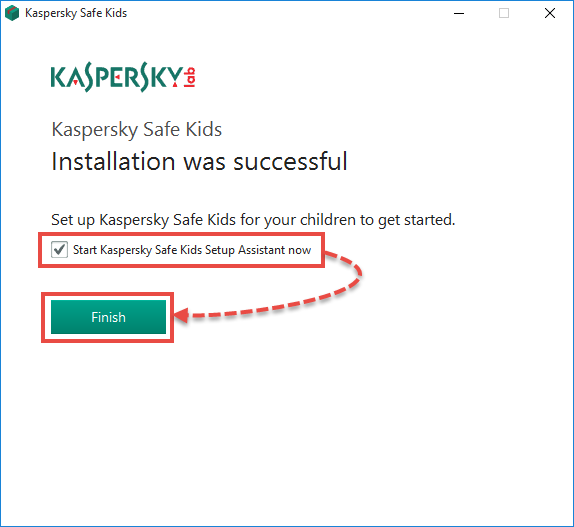
- Click Next.
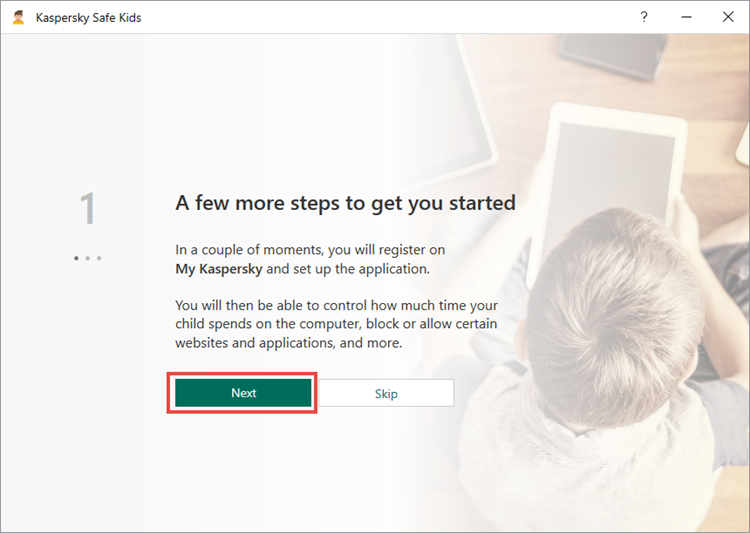
- Click Get started.
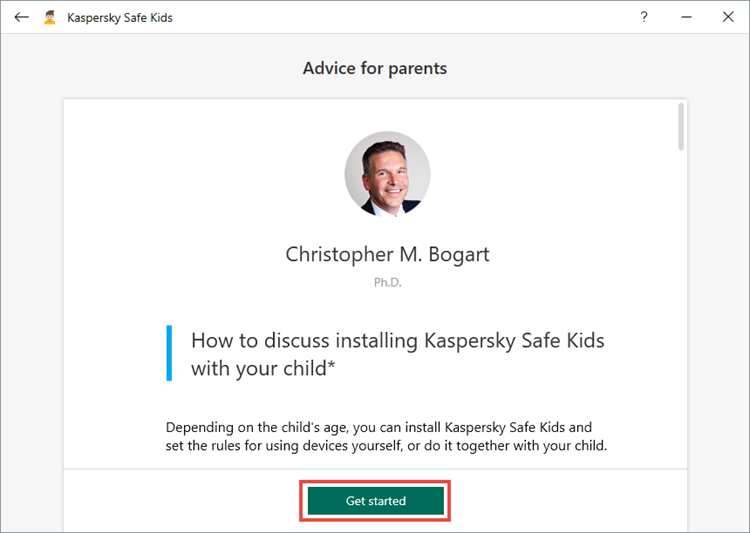
- Create a My Kaspersky account or click I Have Already Registered if you already have one.
- Enter your My Kaspersky account details and click Sign In.
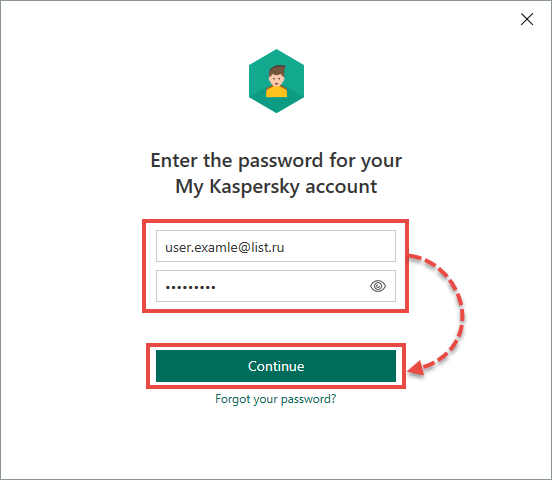
Kaspersky Safe Kids will now be installed on your PC and connected to your My Kaspersky account. For instructions on setting up Kaspersky Safe Kids, see Online Help. If necessary, install Kaspersky Safe Kids for iOS or Kaspersky Safe Kids for Android on a mobile device. To get acquainted to the features of Kaspersky Safe Kids, activate a trial version. The trial period is 7 days. After it expires, you can keep using the free version or switch to premium.
How to continue using Parental Control
If you used Parental Control in the previous version
- In the main application window, click Protection for kids.
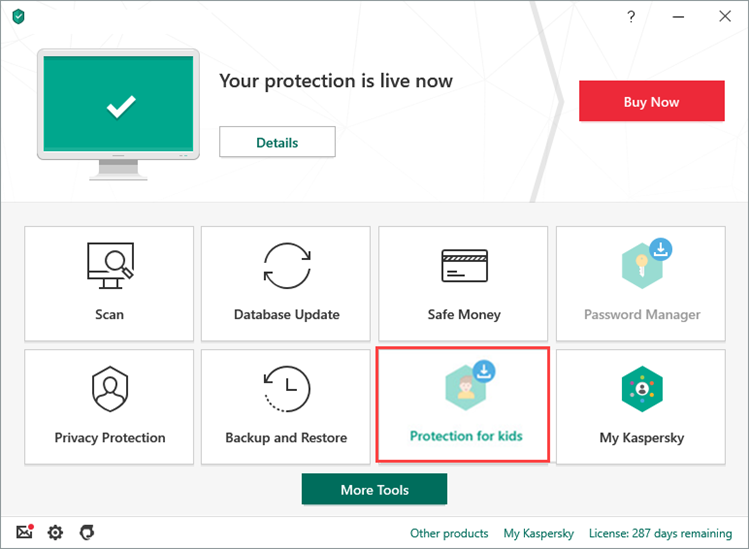
-
If you have any difficulties opening the application, see this guide.
- Click Not interested.
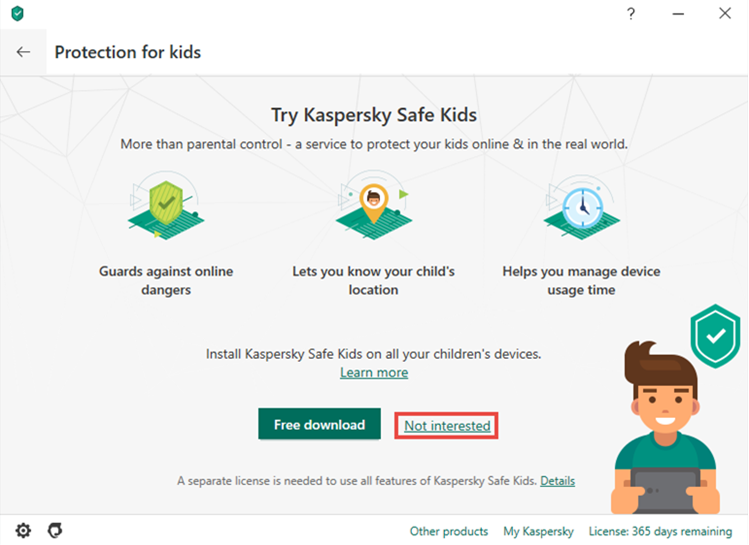
Parental Control will be available.
If you didn’t use Parental Control in the previous version
If you didn’t use Parental Control in the previous version of Kaspersky Total Security, the component will not be available after you update the application to version 20.0.14.1085. If you planned to use Parental Control in the new version, do the following:
- Install the previous version of Kaspersky Total Security.
- Enable Parental Control. See this article for instructions.
- Install the new version of Kaspersky Total Security. See this article for instructions.
- In the main application window, click Protection for kids.
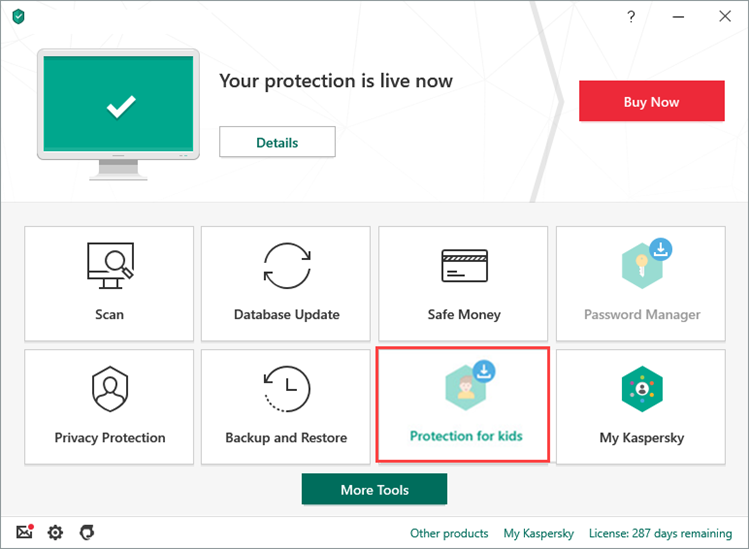
-
If you have any difficulties opening the application, see this guide.
- Click Not interested.
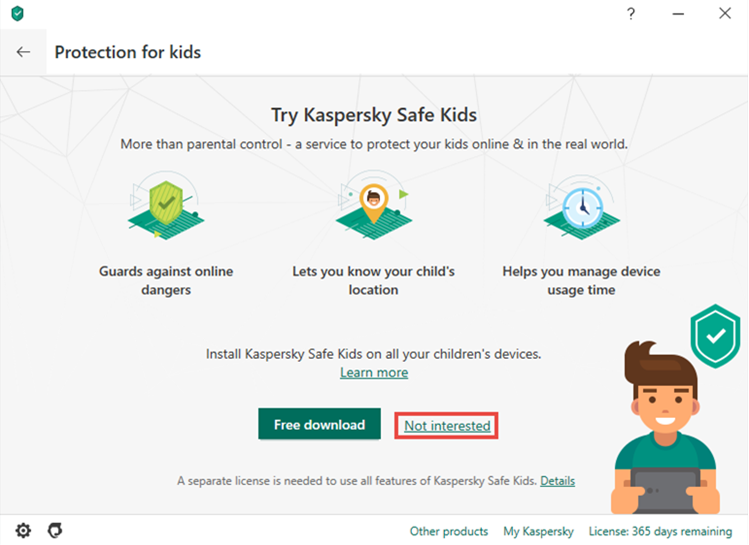
Parental Control will be available.

