Contents
- Creating IAM roles and IAM user accounts for Amazon EC2 instances
- Ensuring that the Kaspersky Security Center Administration Server has the permissions to work with AWS
- Creating an IAM role for the Administration Server
- Creating an IAM user account for work with Kaspersky Security Center
- Creating an IAM role for installation of applications on Amazon EC2 instances
Creating IAM roles and IAM user accounts for Amazon EC2 instances
This section describes the actions that must be performed to ensure correct operation of the Administration Server. These actions include work with the AWS Identity and Access Management (IAM) roles and user accounts. Also described are the actions that must be taken on client devices to install Network Agent on them and then install Kaspersky Security for Windows Server and Kaspersky Endpoint Security for Linux.
Ensuring that the Kaspersky Security Center Administration Server has the permissions to work with AWS
The standards for operating in the Amazon Web Services cloud environment prescribe that a special IAM role be assigned to the Administration Server instance for working with AWS services. An IAM role is an IAM entity that defines the set of permissions for execution of requests to AWS services. The IAM role provides the permissions for cloud segment polling and installation of applications on instances.
After you create an IAM role and assign it to the Administration Server, you will be able to deploy protection of instances by using this role, without providing any additional information to Kaspersky Security Center.
However, it may be advisable to not create an IAM role for the Administration Server in the following cases:
- The devices whose protection you plan to manage are EC2 instances within the Amazon Web Services cloud environment but the Administration Server is outside of the environment.
- You plan to manage the protection of instances not only within your cloud segment but also within other cloud segments that were created under a different account in AWS. In this case, you will need an IAM role only for the protection of your cloud segment. An IAM role will not be needed to protect another cloud segment.
In these cases, instead of creating an IAM role you will need to create an IAM user account, that will be used by Kaspersky Security Center to work with AWS services. Before starting to work with the Administration Server, create an IAM user account with an AWS IAM access key (hereinafter also referred to as IAM access key).
Creation of an IAM role or IAM user account requires the AWS Management Console. To work with the AWS Management Console, you will need a user name and password from an account in AWS.
Creating an IAM role for the Administration Server
Before you deploy the Administration Server, in the AWS Management Console create an IAM role with permissions required for installation of applications on instances. For more details, see AWS Help sections about IAM roles.
To create an IAM role for the Administration Server:
- Open the AWS Management Console and log in under your AWS account.
- In the Roles section, create a role with the following permissions:
- AmazonEC2ReadOnlyAccess, if you plan to only run cloud segment polling and do not plan to install applications on EC2 instances using AWS API.
- AmazonEC2ReadOnlyAccess and AmazonSSMFullAccess, if you plan to run cloud segment polling and install applications on EC2 instances using AWS API. In this case, you will also need to assign an IAM role with the AmazonEC2RoleforSSM permission to the protected EC2 instances.
You will need to assign this role to the EC2 instance that you will use as the Administration Server.
The newly created role is available for all applications on the Administration Server. Therefore, any application running on the Administration Server has the capability to poll cloud segments or install applications on EC2 instances within a cloud segment.
The addresses of web pages cited in this document are correct as of the Kaspersky Security Center release date.
Creating an IAM user account for work with Kaspersky Security Center
An IAM user account is required for working with Kaspersky Security Center if the Administration Server has not been assigned an IAM role with permissions for device discovery and installation of applications on instances. The same account, or a different account, is also required for backing up the Administration Server data task if you use an S3 bucket. You can create one IAM user account with all the necessary permissions, or you can create two separate user accounts.
An IAM access key that you will need to provide to Kaspersky Security Center during initial configuration is automatically created for the IAM user. An IAM access key consists of an access key ID and a secret key. For more details about the IAM service, please refer to the following AWS reference pages:
- http://docs.aws.amazon.com/IAM/latest/UserGuide/introduction.html.
- http://docs.aws.amazon.com/IAM/latest/UserGuide/IAM_UseCases.html#UseCase_EC2.
To create an IAM user account with the necessary permissions:
- Open the AWS Management Console and sign in under your account.
- In the list of AWS services, select IAM (as shown in the figure below).
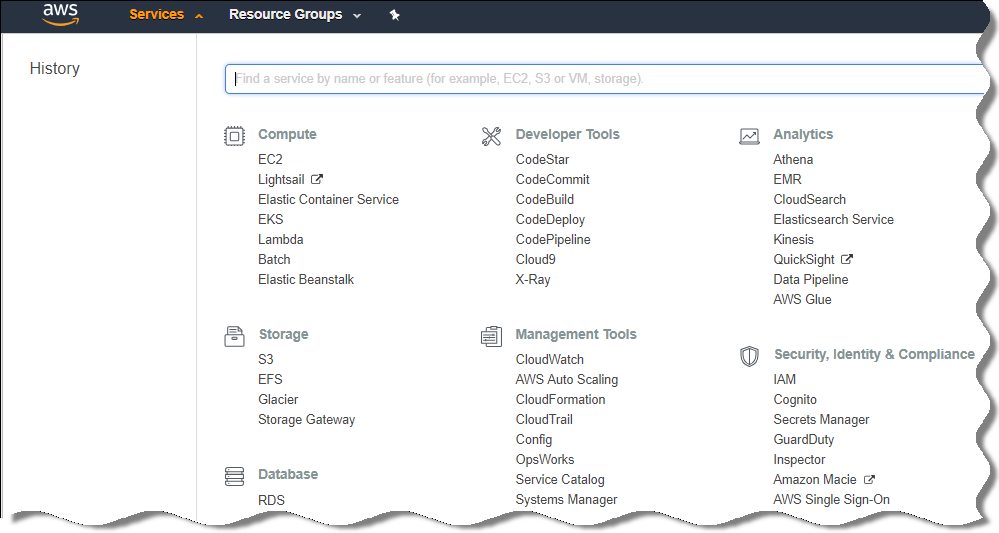
List of services in the AWS Management Console
A window opens containing a list of user names and a menu that lets you work with the tool.
- Navigate through the areas of the console dealing with user accounts, and add a new user name or names.
- For the user(s) you add, specify the following AWS properties:
- Access type: Programmatic Access.
- Permissions boundary not set.
- Permissions:
- ReadOnlyAccess—If you plan to run only cloud segment polling and do not plan to install applications on EC2 instances using AWS API.
- ReadOnlyAccess and AmazonSSMFullAccess—If you plan to run cloud segment polling and install applications on EC2 instances using AWS API. In this case, you must assign an IAM role with the AmazonEC2RoleforSSM permission to the protected EC2 instances.
After you add permissions, view them for accuracy. In case of a mistaken selection, go back to the previous screen and make the selection again.
- After you create the user account, a table appears containing the IAM access key of the new IAM user. The access key ID is displayed in the Access key ID column. The secret key is displayed as asterisks in the Secret access key column. To view the secret key, click Show.
The newly created account is displayed in the list of IAM user accounts that corresponds to your account in AWS.
When deploying Kaspersky Security Center in a cloud segment, you must specify that you are using an IAM user account and provide the access key ID and secret access key to Kaspersky Security Center.
The addresses of web pages cited in this document are correct as of the Kaspersky Security Center release date.
Creating an IAM role for installation of applications on Amazon EC2 instances
Before you start protection deployment on EC2 instances by using Kaspersky Security Center, create in the AWS Management Console an IAM role with permissions required for installation of applications on instances. For more details, see AWS Help sections AWS Help about IAM roles.
The IAM role is required so that you can assign it to all EC2 instances on which you plan to install security applications by using Kaspersky Security Center. If you do not assign an instance the IAM role with the necessary permissions, installation of applications on this instance using AWS API tools will result in an error.
To work with the AWS Management Console, you will need a user name and password from an account in AWS.
To create an IAM role for installing applications on instances:
- Open the AWS Management Console and log in under your AWS account.
- In the menu on the left, select Roles.
- Click the Create Role button.
- In the list of services that appears, select EC2 and then in the Select Your Use Case list select EC2 again.
- Click the Next: Permissions button.
- In the list that opens, select the check box next to AmazonEC2RoleforSSM.
- Click the Next: Review button.
- Enter a name and a description for the IAM role and click the Create role button.
The role that you created appears in the list of roles with the name and description that you entered.
Hereinafter, you can use the newly created IAM role to create new EC2 instances that you intend to protect through Kaspersky Security Center, as well as associate it with existing instances.
The addresses of web pages cited in this document are correct as of the Kaspersky Security Center release date.