Creating a new integration
When you use Kaspersky Security Plug-in for ConnectWise Automate for the first time, you must create an integration between Kaspersky Endpoint Security Cloud and ConnectWise Automate.
Later, you can edit an existing integration, as described in Editing an integration, or create another integration. You may have to create several integrations for load balancing purposes by selecting different workspaces in different integrations, and then assigning the "bridge" role to several computers and connecting each of these computers to different integrations. As a result, the load of interacting with Kaspersky Endpoint Security Cloud is distributed between several computers.
To create an integration:
- Open ConnectWise Automate Control Center.
- Do either of the following:
- Select Dashboard on the toolbar (if you use ConnectWise Automate 11).
- Select System → Configuration → Dashboard (if you use ConnectWise Automate 12).
- In the System Dashboard window that opens, click the following sequence of tabs: Config → Integration → Kaspersky.
- On the Kaspersky tab, specify the user name and password that you use to connect to Kaspersky Endpoint Security Cloud:
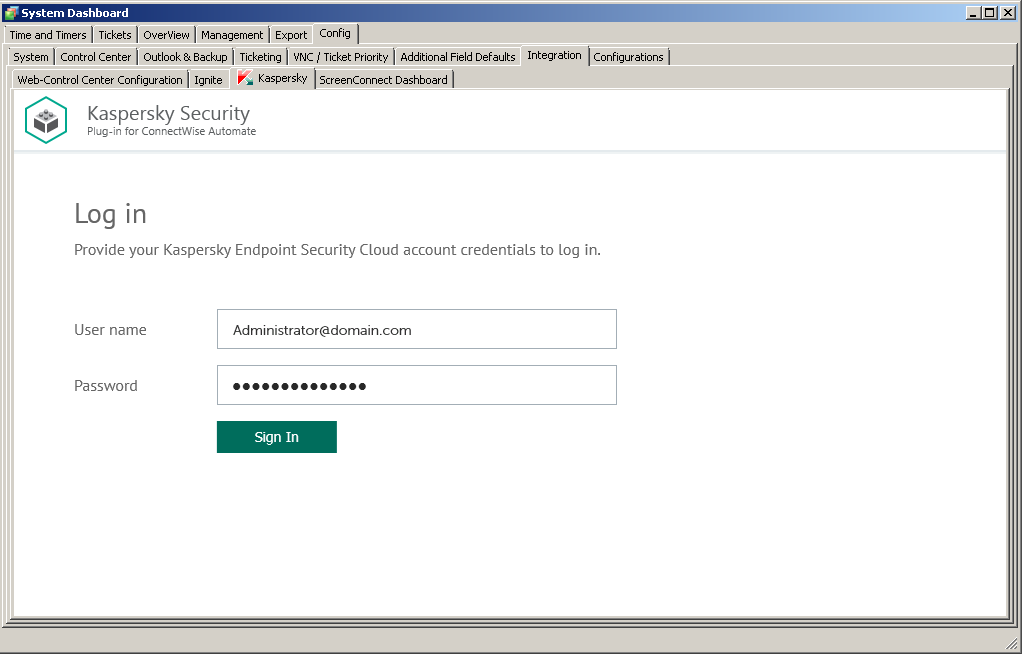
Connecting to Kaspersky Endpoint Security Cloud
- User name—Email address used for your Kaspersky Endpoint Security Cloud account. This field cannot be blank.
- Password—Password to connect to Kaspersky Endpoint Security Cloud. This field cannot be blank.
- Click the Sign in button.
After you connect to Kaspersky Endpoint Security Cloud, the Integration settings section appears.
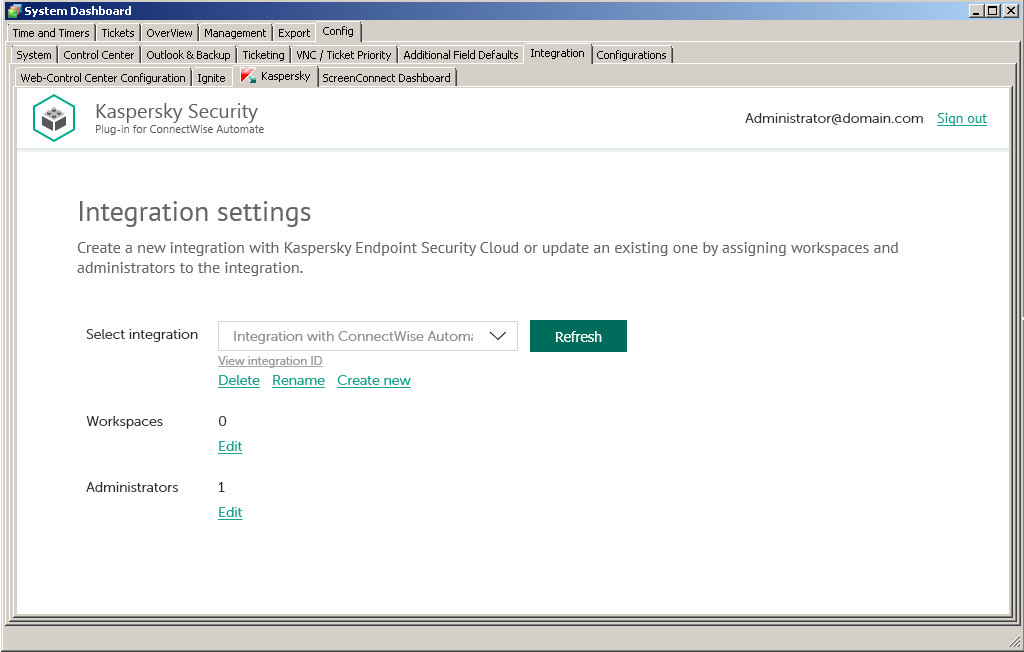
Specifying integration settings
- Click the Create new link.
- Provide the integration name in the dialog box that opens. The Integration name field cannot be blank. By default, the integration name is Integration with ConnectWise Automate.
For an integration with Kaspersky Endpoint Security Cloud, click the View integration ID link under the integration name to view the identifier of the integration. You may have to provide this ID to Kaspersky Lab Technical Support for diagnostics and troubleshooting.
- Specify the following integration settings:
- Workspaces. Select workspaces for your integration. For details, refer to Editing the list of integration workspaces.
- Administrators. Select administrators for your integration. For details, refer to Editing the list of integration administrators.
- To save changes, close the System Dashboard window when you have finished specifying the integration settings.
Kaspersky Endpoint Security Cloud is now integrated with ConnectWise Automate.