Setting up ticketing
Tickets allow timely responses to different types of events that occur in the company network. You have to set up ticketing rules to enable automatic creation and assignment of tickets in ConnectWise Manage. You can set up creation and assignment of tickets depending on the event severity in Kaspersky Lab products. Business Impact and Severity are ConnectWise ticketing entities that are intended to set the priority of a Service Ticket.
Automated ticketing allows you to significantly reduce the time spent monitoring and managing your companies.
On the Ticketing tab, you can create and modify ticketing rules for your managed companies. Ticketing rules are applicable to all managed companies that are mapped to Kaspersky Security Center virtual servers or Kaspersky Endpoint Security Cloud workspaces.
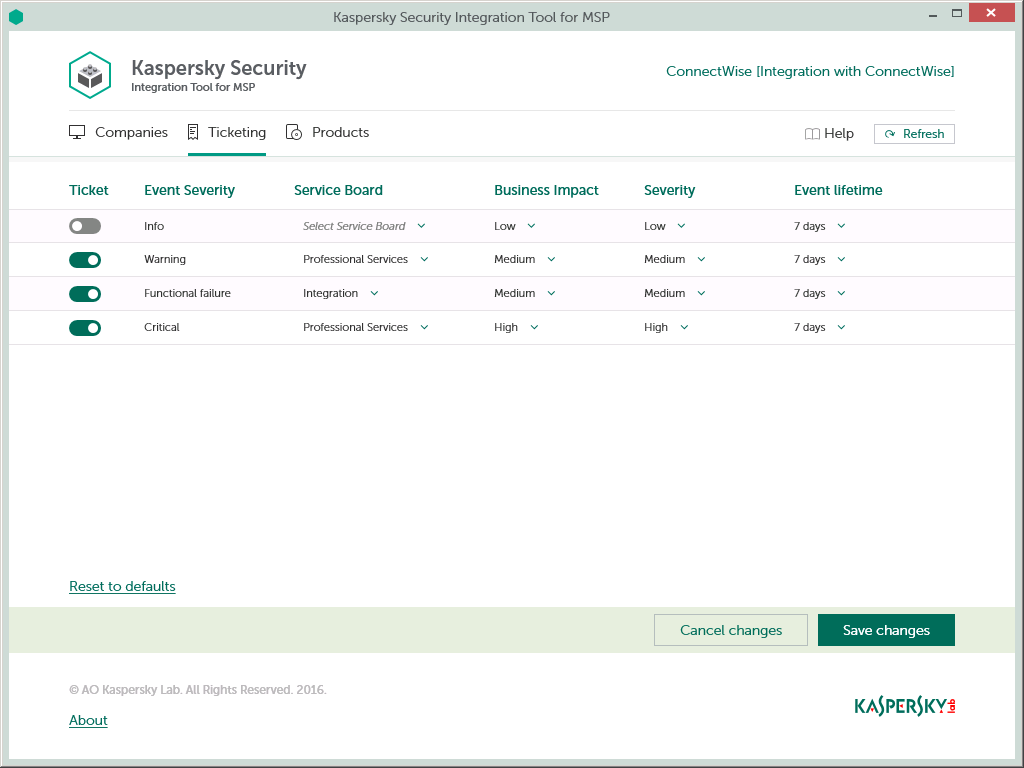
To set up ticketing:
- In the Kaspersky Security Integration Tool for MSP window, click the Ticketing tab.
- In the Ticket column, use the toggle buttons to enable or disable ticket creation for the corresponding event severities, which are displayed in the Event Severity column.
By default, ticketing is enabled for all events except Info.
The event severity values displayed in the Event Severity column are severities from Kaspersky Lab products. There are four possible values for event severity: Info, Warning, Functional failure, and Critical.
- In the Service Board column, use the drop-down arrows to select the Service Board to assign the ticket to.
Service Boards are configured in ConnectWise Manage. Make sure that the Service Board has the default status and team; otherwise, it is not possible to create Service Tickets by means of this Service Board.
- In the Business Impact and Severity columns, select the business impact and severity level for the Service Ticket in ConnectWise Manage. There are three possible values for these fields: Low, Medium, and High.
Assigning specific levels of severity and business impact to events is used to prioritize corresponding ConnectWise tickets. The Service Ticket priority allows you to respond to the issues in order of their importance, so that more urgent problems can be resolved sooner.
- In the Event lifetime column, use the drop-down arrows to select the period, in days, during which the events are still relevant. The default value is 7 days.
This value is used to determine whether to create a ticket for an event in ConnectWise Manage. If the connection between ConnectWise Manage and Kaspersky Security Center or Kaspersky Endpoint Security Cloud has been broken and events have not been sent for some time, only events more recent than the specified period are sent to ConnectWise Manage as tickets. A different relevance period can be set for different events.
- When you finish configuring ticketing, click the Save changes button to save the ticketing settings.
Ticketing is configured and ConnectWise tickets are created in accordance with the specified rules.
Kaspersky Security Integration Service for MSP can create Service Tickets in ConnectWise Manage for a company only if its status allows saving changes. Therefore, make sure that the Disallow Saving check box is cleared for your company on the Company Status tab.
You can cancel changes and reset ticketing settings to their last saved values.
To cancel changes of ticketing settings and restore last saved values,
On the Ticketing tab, click the Cancel changes button.
You can also reset ticketing settings to their default values.
To reset ticketing settings to their default values,
On the Ticketing tab, click the Reset to defaults link.
Page top