Creating a new integration
You can create a new integration in the Kaspersky Security Integration Tool for MSP window.
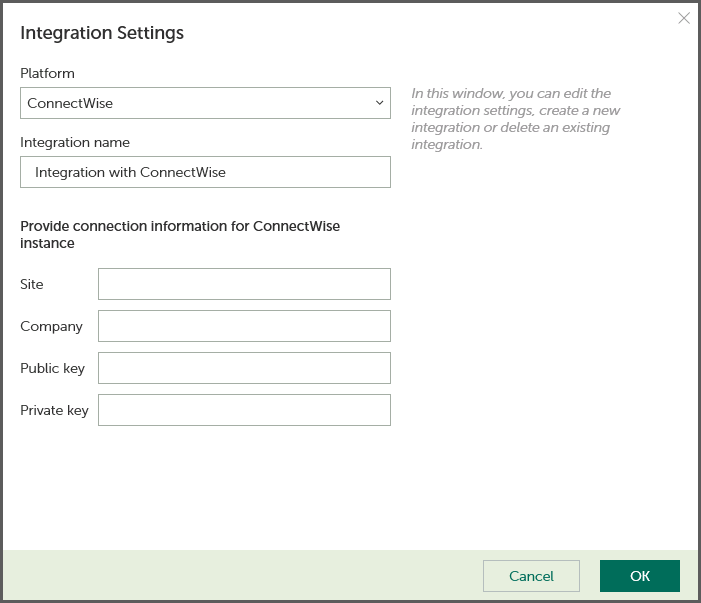
To create a new integration with ConnectWise Manage:
- In the top pane of the Kaspersky Security Integration Tool for MSP window, click the name of the current integration.
- In the Integration Settings window that opens, click the New integration button.
A new Integration Settings window opens. The fields for the integration settings are blank.
- Specify the values for the following settings of the integration:
- Platform—Select the integration platform.
- Integration name—Name of the new integration. This field cannot be blank. By default, the integration name is Integration with <Platform_Name>.
For integration with Kaspersky Endpoint Security Cloud, the integration ID is displayed beneath the integration name. You may have to provide this ID to Technical Support if you want the integration deleted.
- Site—Web address of the site that hosts the ConnectWise Server. This field cannot be blank.
When you set up integration with ConnectWise Cloud, specify the web address of the site that hosts the ConnectWise Server with the ‘api-' prefix. Use one of the following sites based on your location:
- North American Cloud:
api-na.myconnectwise.net - European Cloud:
api-eu.myconnectwise.net - South African Cloud:
api-za.myconnectwise.net - Australian Cloud:
api-au.myconnectwise.net
- North American Cloud:
- Company—Name of your company in ConnectWise. It is the company name you use to log in to ConnectWise Manage. This field cannot be blank.
- Public key—Public key generated by ConnectWise Manage. This field cannot be blank.
- Private key—Private key generated by ConnectWise Manage. This field cannot be blank. The private key is available only at the time the key is created.
ConnectWise Manage generates both public and private keys. For details on how to generate the keys, see section Setting up public and private keys in ConnectWise Manage.
- Click OK when you have finished specifying the integration settings.
The system validates the ConnectWise Manage integration settings. If the settings you provide are correct, they are saved and then used by Kaspersky Security Integration with ConnectWise Manage to access ConnectWise Manage.
A new integration with ConnectWise Manage is created.
Page top