Editing and viewing an existing integration
You can view and edit settings of an existing integration in the Kaspersky Security Integration Tool for MSP window.
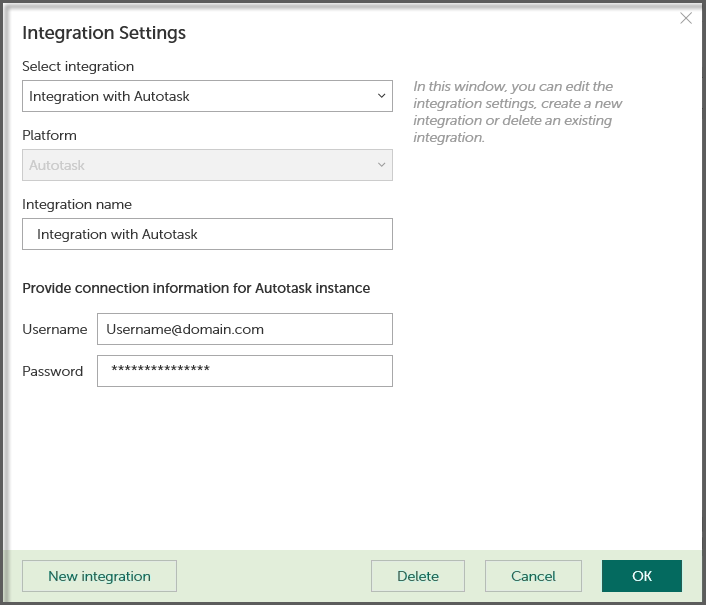
To view and edit integration with Autotask:
- In the top pane of the window, click the name of the integration whose settings you want to view or modify.
- In the Integration Settings window that opens, in the Select integration drop-down list select the required integration.
- Modify the following settings of the selected integration:
- Integration name—Name of the selected integration. By default, the integration name is Integration with <Platform_Name>. You can edit this field, however, it cannot be blank.
For integration with Kaspersky Endpoint Security Cloud, the integration ID is displayed beneath the integration name. You may have to provide this ID to Technical Support if you want the integration deleted.
- User name—User name for the Kaspersky Security Integration with Autotask to connect to Autotask.
- Password—Password for the user name, specified to connect to Autotask.
- Integration name—Name of the selected integration. By default, the integration name is Integration with <Platform_Name>. You can edit this field, however, it cannot be blank.
- Click OK when you have finished editing the integration settings.
The system validates the Autotask integration settings. If the settings you provide are correct, they are saved and then used by Kaspersky Security Integration with Autotask to access Autotask.
The integration with Autotask is modified and saved.
Page top