Creating a new integration
You can create a new integration in the Kaspersky Security Integration Tool for MSP window.
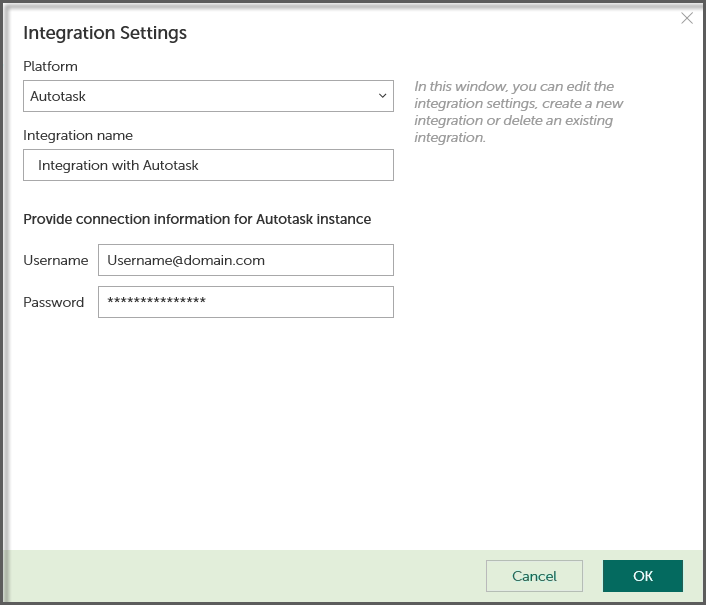
To create a new integration with Autotask:
- In the top pane of the Kaspersky Security Integration Tool for MSP window, click the name of the current integration.
- In the Integration Settings window that opens, click the New integration button.
A new Integration Settings window opens. The fields for the integration settings are blank.
- Specify the values for the following settings of the integration:
- Platform—Select the integration platform.
- Integration name—Name of the new integration. This field cannot be blank. By default, the integration name is Integration with <Platform_Name>.
For integration with Kaspersky Endpoint Security Cloud, the integration ID is displayed beneath the integration name. You may have to provide this ID to Technical Support if you want the integration deleted.
- User name—User name for the Kaspersky Security Integration with Autotask to connect to Autotask.
- Password—Password for the user name, specified to connect to Autotask.
- Click OK when you have finished specifying the integration settings.
The system validates the Autotask integration settings. If the settings you provide are correct, they are saved and then used by Kaspersky Security Integration with Autotask to access Autotask.
A new integration with Autotask is created.
Page top