General ticketing settings
In the General section of the Ticketing tab, you can configure general ticketing settings. General settings are applicable to all tickets that have been automatically created in Autotask as a result of events or computer status changes that occur in Kaspersky Lab products. General settings provide desired initial values to the ticket attributes so that tickets are created correctly in Autotask.
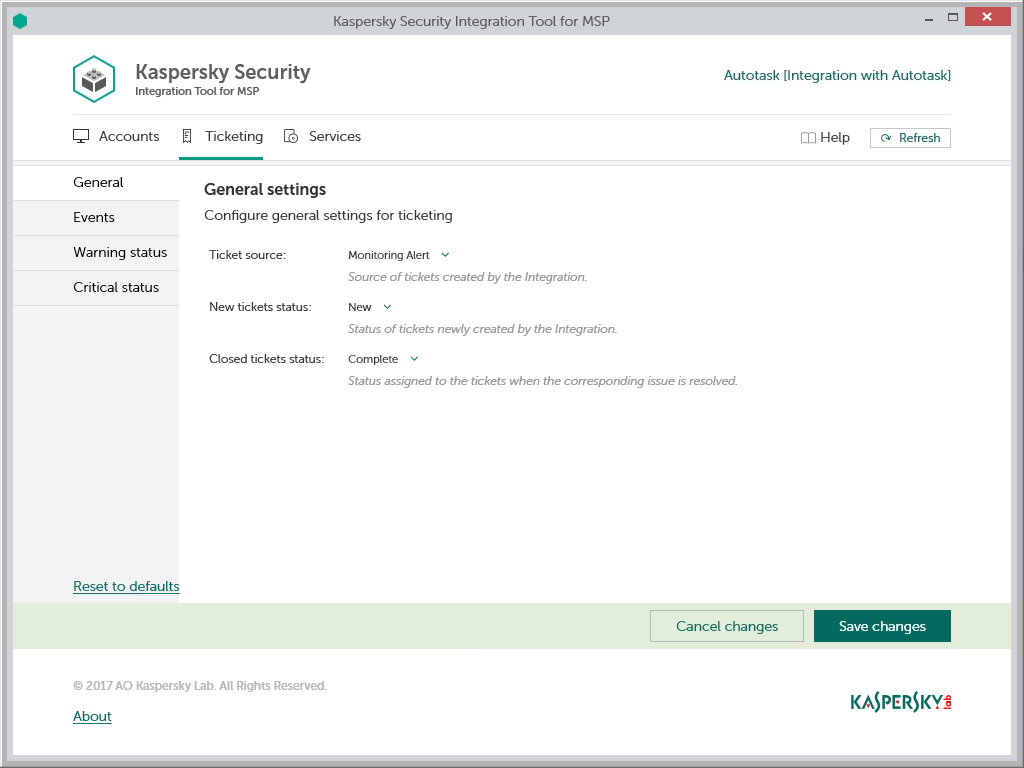
To configure general ticketing settings:
- In the Kaspersky Security Integration Tool for MSP window, click the Ticketing tab.
- In the left pane, select the General section to configure general ticketing settings.
- Edit the following settings:
- Ticket source—In the drop-down list, select the source to be assigned to the new tickets when they are automatically created in Autotask as a result of an event occurrence or a change in computer status. This value is optional; it is displayed in the ticket properties in Autotask.
- New ticket status—In the drop-down list, select the status to be assigned to new tickets, which are automatically created in Autotask as a result of an event occurrence or a change in computer status. By default, these tickets are assigned the New status. This value is required.
- Closed ticket status—In the drop-down list, select the status to be assigned to automatically closed tickets. This status is assigned to tickets that were created based on a computer status change and then automatically closed by Kaspersky Security Integration Service for MSP, when the corresponding issue is resolved. By default, these tickets are assigned the Complete status. This value is required.
- When you finish configuring general ticketing settings, click the Save changes button to save the ticketing settings.
General ticketing settings are configured and Autotask tickets are created in accordance with the specified rules.
You can cancel changes and reset general ticketing settings to their last saved values.
To cancel changes of general ticketing settings and restore last saved values:
- Open the Ticketing tab and in the left pane select the General section.
- Click the Cancel changes button.
You can also reset general ticketing settings to their default values.
To reset general ticketing settings to their default values:
- Open the Ticketing tab and in the left pane select the General section.
- Click the Reset to defaults link.