Ticketing for computer statuses
In the Warning status and Critical status sections of the Ticketing tab, you can configure ticketing rules for the computer statuses. This allows tickets to be created in ConnectWise Manage when the computer status in Kaspersky Security Center changes to Warning or Critical. You can edit ticketing settings either for an individual computer status, or for several statuses at the same time.
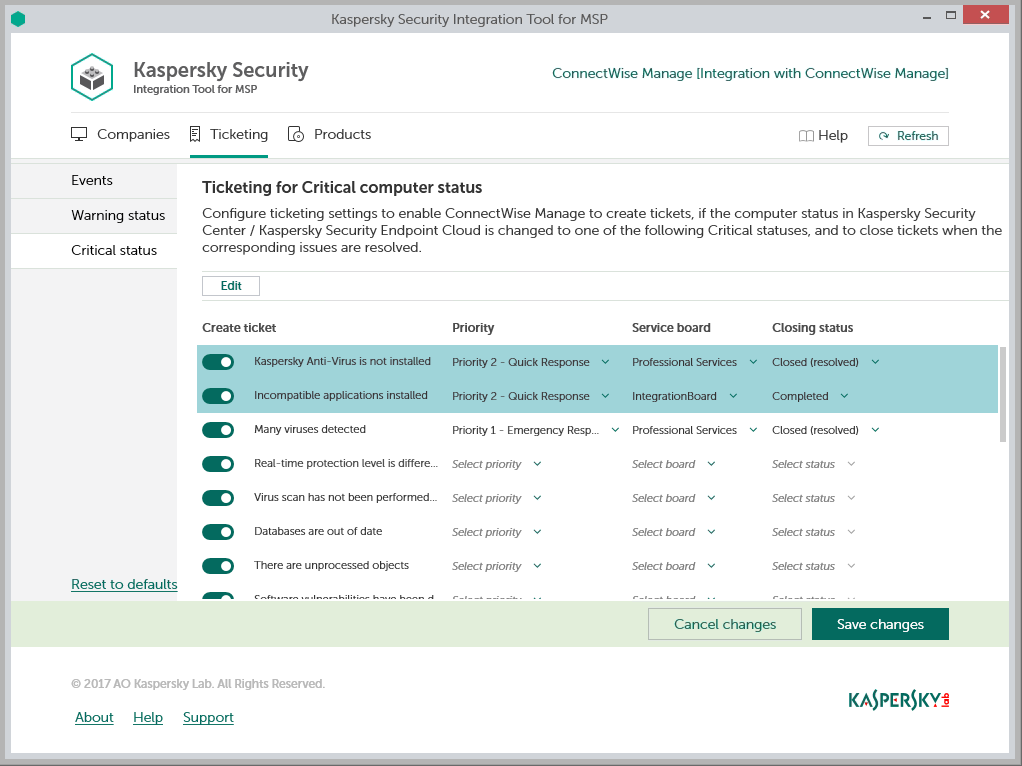
Configuring ticketing for computer statuses
To set up ticketing for computer status:
- In the Kaspersky Security Integration Tool for MSP window, click the Ticketing tab.
- In the left pane, select the Warning status or Critical status section to configure ticketing for computer statuses.
- In the Create ticket column, use the toggle buttons to enable or disable ticket creation for the corresponding status descriptions.
By default, ticketing is disabled for all computer status descriptions.
- Edit the ticketing settings.
You can edit the main ticketing settings, which are displayed on the main screen. Additional ticketing settings appear in the Ticketing settings for computer status window.
- To edit the main ticketing settings, select the line with the status description that you want. In the Priority, Service Board, and Closing status columns, edit the settings as required.
- To edit both the main and additional ticketing settings, select one or more lines that contain the computer statuses and click the Edit button above the table. The Ticketing settings for computer status window opens, where you can modify additional settings.
- Editing ticketing settings for multiple computer statuses is useful if you want to assign the same ticketing settings to these computer statuses. If you want the ticketing settings to be different, edit them individually for each computer status.
You can edit the following ticketing settings:
- Priority—Select the priority level for the tickets created in ConnectWise Manage. Assigning priority levels to events is used to prioritize corresponding ConnectWise Manage tickets. The ticket priority allows you to respond to the issues in order of their importance, so that more urgent problems can be resolved sooner.
- Service Board—Select the ConnectWise Manage Service Board to assign the ticket to. Service Boards are configured in ConnectWise Manage. Make sure that the Service Board has the default status and team; otherwise, it is not possible to create Service Tickets by means of this Service Board.
- Closing status—Select the status to be assigned to the Service Tickets in ConnectWise Manage when they are automatically closed. Tickets created on the basis of computer status change are automatically closed when the issue that triggered this computer status is resolved.
- Type—Select the ConnectWise Manage ticket type to be assigned to the ticket. Ticket types, available for selection, depend on the selected Service Board.
- Subtype—Select the ConnectWise Manage ticket subtype to be assigned to the ticket. Ticket subtypes, available for selection, depend on the selected Type.
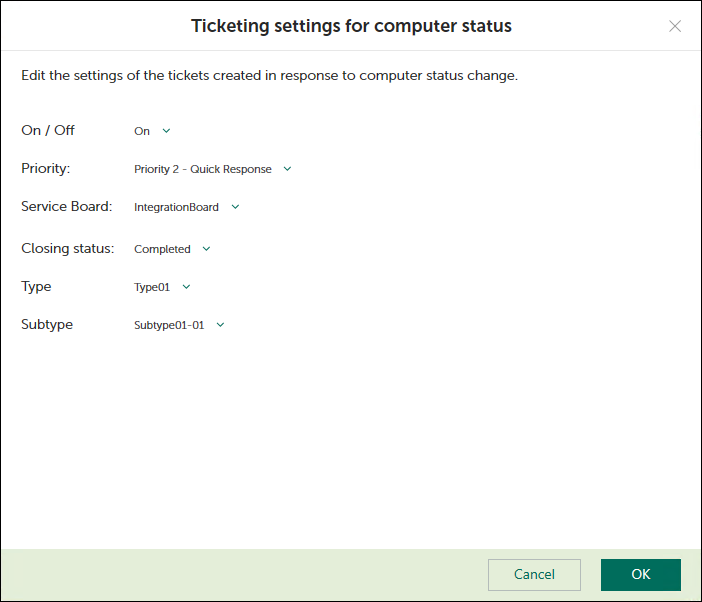
Ticketing settings for computer status
- When you finish configuring ticketing for computer statuses, click the Save changes button to save the ticketing settings.
Ticketing for computer statuses is configured and ConnectWise Manage tickets will be created in accordance with the specified rules.
Kaspersky Security Integration Service for MSP can create Service Tickets in ConnectWise Manage for a company only if its status allows saving changes. Therefore, make sure that the Disallow Saving check box is cleared for your company on the Company Status tab.
You can cancel changes and reset ticketing settings to their last saved values.
To cancel changes of ticketing settings for computer status and restore last saved values:
- Open the Ticketing tab and in the left pane select the Warning status or Critical status section.
- Click the Cancel changes button.
You can also reset ticketing settings to their default values.
To reset ticketing settings for computer status to their default values:
- Open the Ticketing tab and in the left pane select the Warning status or Critical status section.
- Click the Reset to defaults link.