Main application window
The main application window displays the current account settings. Both parents and children can interact with the main application window.
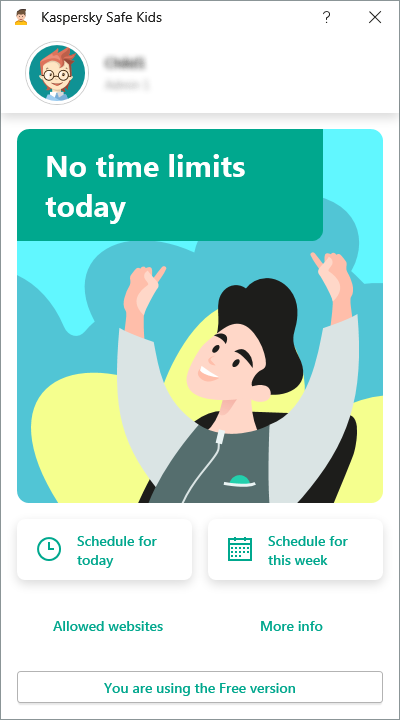
Main application window
By default, the main application window displays today's time limits on computer use. By clicking More info, you can view the current Kaspersky Safe Kids settings for your child and manage the application.
The main application window lets you do the following:
- Check today's time limits on computer use.
- View the weekly computer use schedule.
- Request more computer time when time is running out.
- View current account settings.
- Pause Kaspersky Safe Kids.
- Edit the Windows accounts specified for your children.
- View information about the Premium version's subscription and advantages.
- Go to My Kaspersky to change settings.
- Go to the online store to download Kaspersky Safe Kids for your mobile devices.
Kaspersky Safe Kids requires My Kaspersky credentials to pause the application, edit your children's Windows accounts, and change settings on My Kaspersky.
If the main application window looks different, it means you are logged in to a Windows account that has not been specified for your child, or your children don't use this computer at all. Follow the instructions in the window if you decide to specify this Windows account for your child.
Page top