Configuring the date and time
When a thin client is connected to Kaspersky Security Center, it receives the date and time from the Kaspersky Security Center Administration Server. You can manually change the date and time of Kaspersky Thin Client only if the system is not being managed via Kaspersky Security Center.
If the thin client is included in an administration group, the values of settings specified in this article may be enforced through the Web Console. If this is the case, you will not be able to configure these settings in the Kaspersky Thin Client interface.
The settings specified in this article may be hidden in Kaspersky Thin Client.
To change the date and time of Kaspersky Thin Client:
- In the Kaspersky Thin Client control panel, click
 and select Settings in the menu that opens.
and select Settings in the menu that opens. - In the window that opens, select the Date and time section (see the figure below).
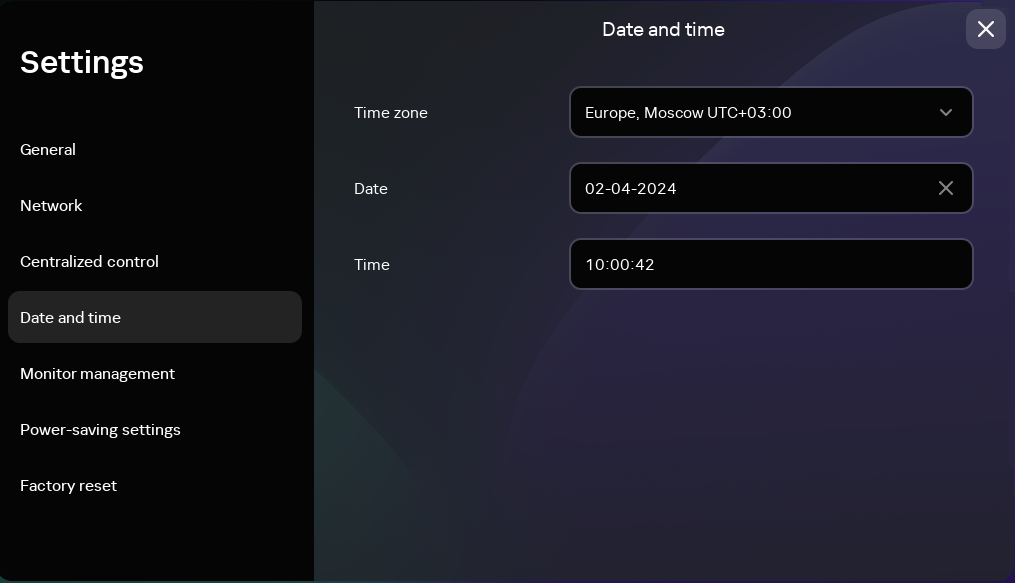
Settings. Date and time section
- Configure the date and time settings:
- Select the relevant time zone from the Time zone drop-down list.
- In the Date field, enter the current date in
DD-MM-YYYYformat. - In the Time field, enter the current time in
HH:MM:SSformat.
- Click Save in the lower part of the window to save the changes.