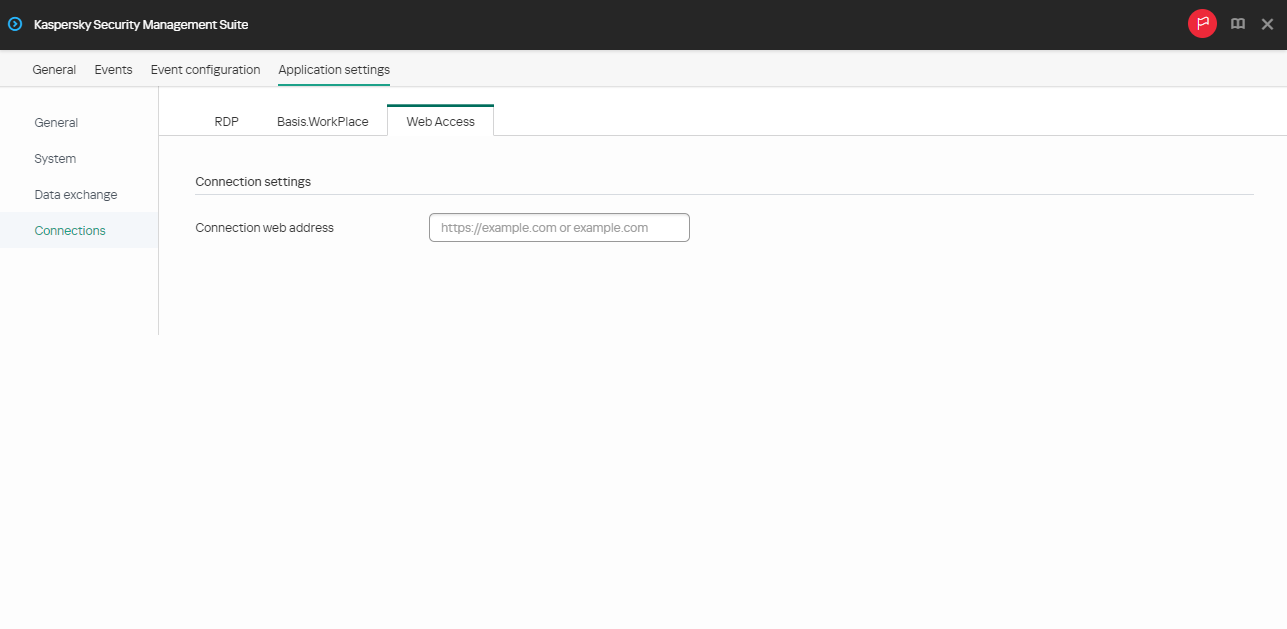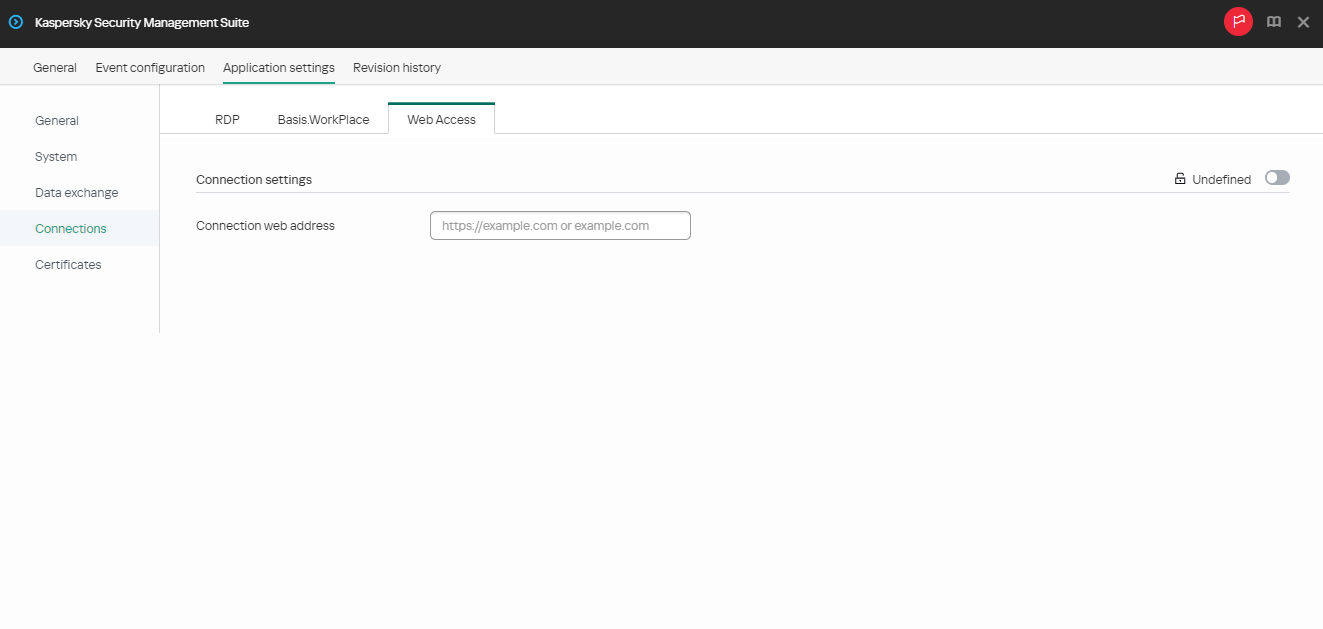Configuring a connection to a Web Access remote environment through the Web Console
Expand all | Collapse all
You can use Web Console to configure settings for connecting to a remote environment in the Web Access application for one device or a group of devices running Kaspersky Thin Client.
In the Web Access application, you can connect to a remote environment deployed in Citrix Workspace and VMware Horizon infrastructures. Web Access supports HTML5 and provides a secure HTTPS connection when connecting.
Instructions for connecting to a remote environment are given in a separate article.
How to configure settings for connecting to a remote environment in Web Access for one device
- In the main window of the Web Console, select Devices → Managed devices.
- Click the name of the thin client where Kaspersky Thin Client is running. You can view the device name in the Kaspersky Thin Client interface. If the thin client name is not on the list, add it to the Managed devices group.
If a managed device is added to an administration group and an enforced policy is configured for the settings of this group, the settings that were individually configured for this device will not be applied.
- In the window that opens, select the Applications tab.
- Click the name of the Kaspersky Security Management Suite web plug-in.
This opens a window containing information about Kaspersky Thin Client.
- Select the Application settings tab.
Select Connections → Web Access.
The window for configuring connection settings opens (see the figure below).
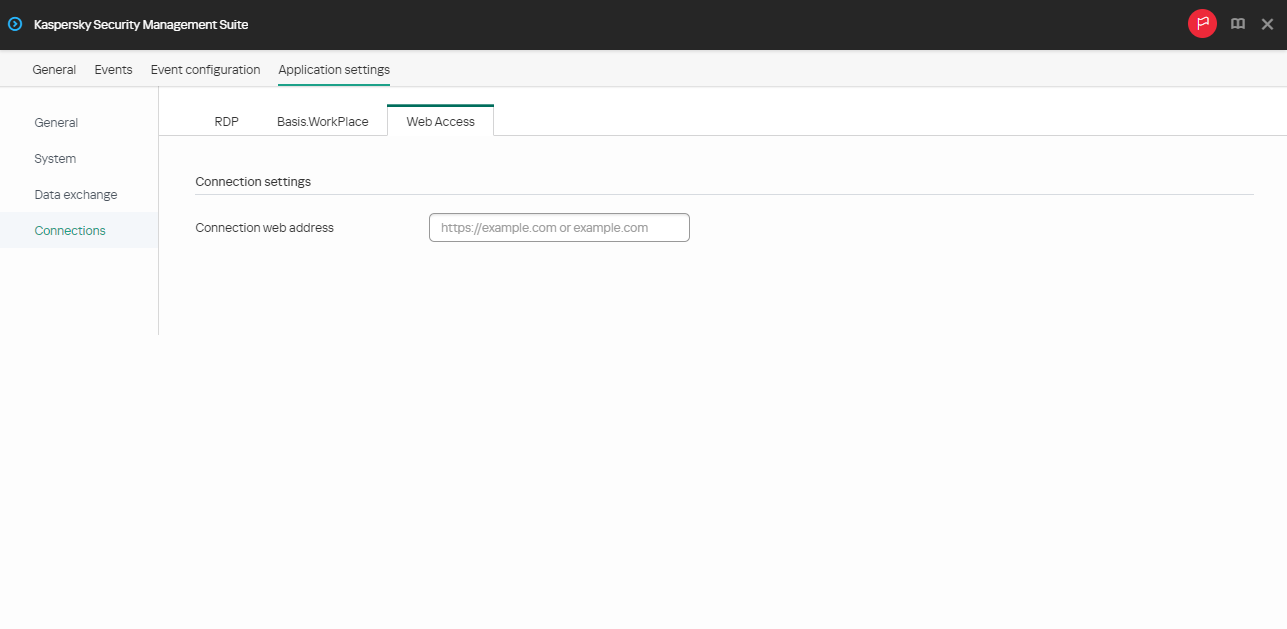
Configuration window for connecting to an environment in Web Access through the Web Console
- In the Connection web address field, enter the server web address for connecting to the required remote environment.
- Click Save in the lower part of the window to save the changes.
How to configure settings for connecting to a remote environment in Web Access for a group of devices
- In the main window of the Web Console, select Devices → Policies & profiles.
- Click the policy name for the Kaspersky Security Management Suite web plug-in.
- In the window that opens, select the Application settings tab.
- Select Connections → Web Access.
The window for configuring connection settings opens (see the figure below).
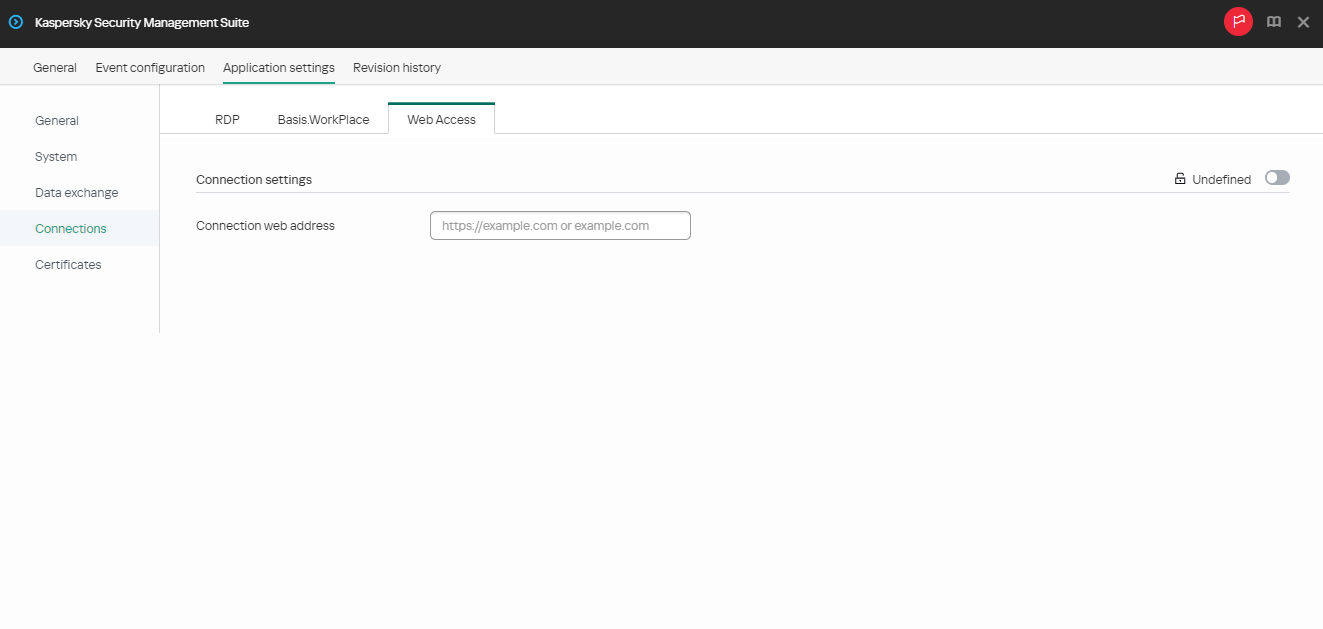
Configuration window for connecting to a remote environment in Web Access through the Web Console
- In the Connection web address field, enter the server web address for connecting to the required remote environment.
- Click Save in the lower part of the window to save the changes.
Kaspersky Thin Client support for Citrix Workspace remote desktops has the following limitations:
- File sharing between thin client and remote desktop is not supported.
- Clipboard sharing between thin client and remote desktop is not supported.
- Redirection of USB drives, smart cards, and USB tokens is not supported.
Page top
[Topic 252669]