Object detected
If the scan detects infected or probably infected objects, the application displays information about such objects (see figure below):
- Object name
- File location
- Risk level according to the Kaspersky classification
- MD5 and SHA256 hashes (click
 ).
).
Information about the detected object
The Kaspersky application suggests an action to take on the infected or probably infected object:
- Skip.
- Copy to quarantine. The Kaspersky application copies the object to quarantine. The original object is left in place and is not modified.
Files in quarantine are archived in a way that prevents them from causing harm to the computer. After a file is quarantined, you can permanently delete or restore it.
- Disinfect. The Kaspersky application attempts to disinfect the object. If the object cannot be disinfected, the application saves a copy in quarantine and deletes the object.
- Delete. The Kaspersky application saves a copy in quarantine and deletes the object.
- Restore. The Kaspersky application attempts to restore the object from backup.
You can select an action for each individual object or for all objects at the same time. For all objects, the application lets you perform neutralization. Neutralization involves applying actions in the following order:
- Disinfection.
- If the object cannot be disinfected, the application attempts to restore the object from backup.
- If the object cannot be restored, the application deletes the object.
After processing the detected object, you can click Details to see detailed scan results. By default, the application displays only critical and important events. To view the list of scanned files, select the Show informational messages check box.
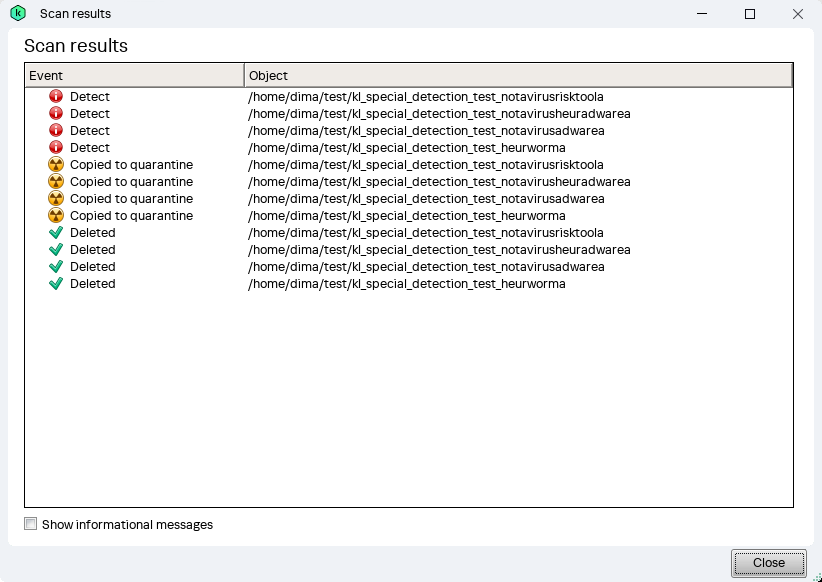
Computer scan details
Page top