Active infection found
If the scan finds an active infection, the application displays a notification (see figure below). The application also starts a countdown for a decision to be made (120 seconds). After completing the decision countdown, the Kaspersky application automatically attempts Advanced Disinfection. After completing Advanced Disinfection, the Kaspersky application restarts the computer. You can try disinfecting the object without a restart. To do so, click Try to disinfect without computer reboot while the countdown is active.
We recommend restarting the computer for Advanced Disinfection. After restarting the computer, we recommend running the scan again.
Before Advanced Disinfection with a restart, you must close all applications to save your data and then click Disinfect and reboot the computer. If you need more time to close all applications and save your data, click the countdown counter. This pauses the countdown. Then you must select the Advanced Disinfection method: with or without a restart.
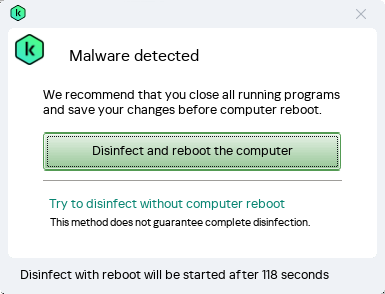
Notification about an active infection
Page top