Contents
About
|
Kaspersky for Linux is an anti-virus application for computers running Linux operating systems, which helps ensure the security of your computer and data. The Kaspersky application scans and disinfects infected computers. You can use this application to detect malware, as well as adware and legitimate software that intruders can use to cause harm. |
Basic functionality of the Kaspersky application:
Scanning and disinfection |
Technologies |
Installation |
The application scans files of all formats, including the contents of archives. |
The application uses built-in anti-virus databases and Kaspersky Security Network to detect infection on your computer. |
The application does not need to be installed on the computer. |
Hardware and software requirements
You can use the Kaspersky application on a computer that satisfies the following requirements.
Minimum hardware requirements
- Hard drive: 1 GB of free space
- CPU: Intel Pentium 1 GHz or higher
- RAM: 1 GB
- Internet connection
Minimum software requirements
The application supports the following 64-bit operating systems for the x86_64 architecture:
- ALT Linux Workstation 8 and later
- ALT Linux Workstation K 8 and later
- Astra Linux Common Edition 2.12 and later
- RED OS 7.3 and later
- Uncom OS 2.2 and later
Permissions for running the application
You can run the Kaspersky application as superuser (root) or as a regular user. To use the application as a regular user, you must run the application on the command line with the --allowuser option.
When running the application as a regular user, the Kaspersky application in limited mode. In limited mode, the Kaspersky application may lack access rights to system memory, boot sectors, and other important areas. The Kaspersky application may also lack write permissions to disinfect or delete detected objects. Disinfecting or deleting such objects will cause an error. Therefore, for a high level of protection, run the application as superuser (root). You can use a regular user account to scan, for example, individual user-owned directories or connected USB drives.

Limited mode
Page topRunning the application
The Kaspersky application does not require installation. We recommend quitting all active applications before running the Kaspersky application.
Running the application involves the following steps:
1. Downloading the application file
Download the application file from the Kaspersky official website and save the file on your local disk, for example, in the ~/Downloads directory.
2. Granting the execute permission
To make the application file executable using the graphical user interface:
- Run your file manager and change to the directory with the
kaspl.runapplication file. - Right-click the file to display the context menu and go to file properties.
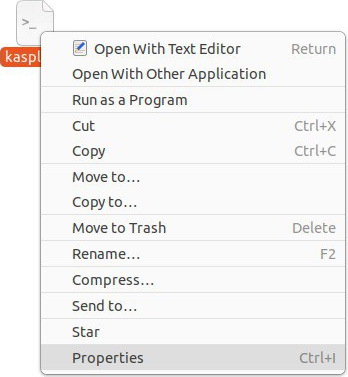
Context menu of the file
- In file properties, select the access permissions section. Depending on your operating system, this section can have different names, such as Permissions, Access rights, Discretionary attributes, etc.
- Allow running the file as an application. Depending on your operating system, this setting can have different names, such as Allow executing file as program, Executable as program, Execute, etc.
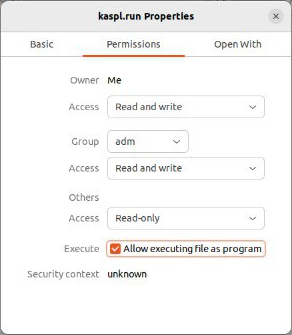
File properties
If you cannot make the file executable using the GUI, you can use the command line.
To make the application file executable using the command line:
- Run the Terminal application or its equivalent.
- Change to the directory with the
kaspl.runapplication file:cd ~/Downloads - Run the following command to grant the execute permission:
chmod +x kaspl.run
3. Running the application file
To run the application file using the graphical user interface:
- Right-click the file to display the context menu and select the command to run the file as an application. Depending on your operating system, this menu item can be named, for example, Run as a program, etc.
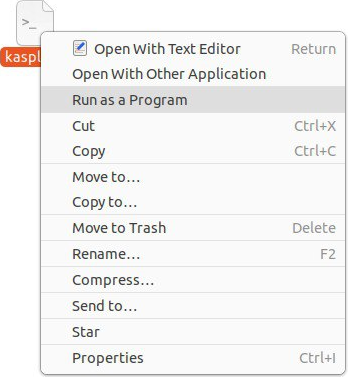
Context menu of the file
- If you cannot run the file as an application, try running the application by double-clicking the file icon. The operating system may prompt you to confirm the execution of the file. In some operating systems, double-clicking the file icon opens the text editor instead of running the application.
If you cannot run the application file using the GUI, you can use the command line.
To run the application file using the command line:
- Change to the directory with the
kaspl.runapplication file:cd ~/Downloads - Run the application file:
./kaspl.run
Running the application in Terminal
The application prompts you to enter your password to run the application as superuser (root).
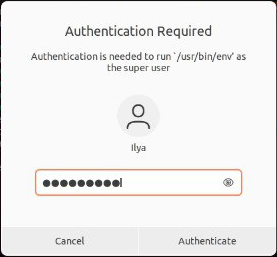
Superuser password prompt
The application unpacks the necessary files into a temporary directory at /tmp/<random_character_sequence>. When the application is closed, the temporary directory is deleted. If you terminate the process of the application, the temporary directory is deleted when the computer is restarted. You can specify a different directory for saving temporary files on the command line (--target <directory_path>).
The application displays the End User License Agreement, the Privacy Policy, and the KSN Statement. Kaspersky Security Network (KSN) is an infrastructure of cloud services providing access to the online Kaspersky Knowledge Base that contains information about the reputation of files, web resources, and software. KSN participants receive information from Kaspersky and send Kaspersky information about objects detected on the user's computer to be analyzed additionally by Kaspersky analysts and to be included in the reputation and statistical databases.
Carefully read the terms and conditions of the agreements before you accept them.
After completing the initialization, the application displays the main window of the Kaspersky application. The application may then request proxy server credentials to connect to the internet. Internet access is required to connect to the KSN and update anti-virus databases.
The application creates a directory in which it places its working files:
/var/opt/kaspersky/Kaspersky 24.0if the application was run by the superuser (root)./home/<user_name>/kaspersky/Kaspersky 24.0if the application was run by an ordinary user.
If the Kaspersky application fails to run, you can scan your computer using the Kaspersky Rescue Disk. Kaspersky Rescue Disk is an application that allows scanning your computer without booting an operating system. To use it, you must create a bootable USB flash drive or a bootable CD/DVD disk and boot your computer from the external drive. Kaspersky Rescue Disk can be managed in the same way as the Kaspersky application.
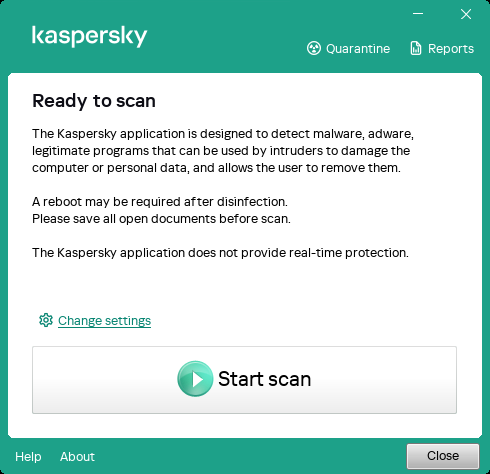
Main application window
Page top