Connecting to the web interface
To connect to Kaspersky MLAD using a browser:
- Open a supported browser on your computer.
- In the browser address bar, enter the Kaspersky MLAD server web address received from Kaspersky MLAD administrator.
- On the account credential entry page that opens, enter your login and password.
When connecting to Kaspersky MLAD web interface for the first time, use the default login and password.
- Click the Sign in button or press ENTER.
The Dashboard opens in the browser window.
If you close the browser window without terminating the connection session, the session remains active. An application connection session that is not properly closed remains active for seven days. During this time, the application continues to grant access to the Kaspersky MLAD web interface page without prompting for user account credentials, provided that the connection is used by the same computer, browser, and operating system user account.
In case of unsuccessful authorization, if the number of unsuccessful authorization attempts is reached, Kaspersky MLAD blocks your account for the specified period. The number of unsuccessful authorization attempts and the account blocking period can be specified by a user with administrator rights when the main Kaspersky MLAD settings are configured.
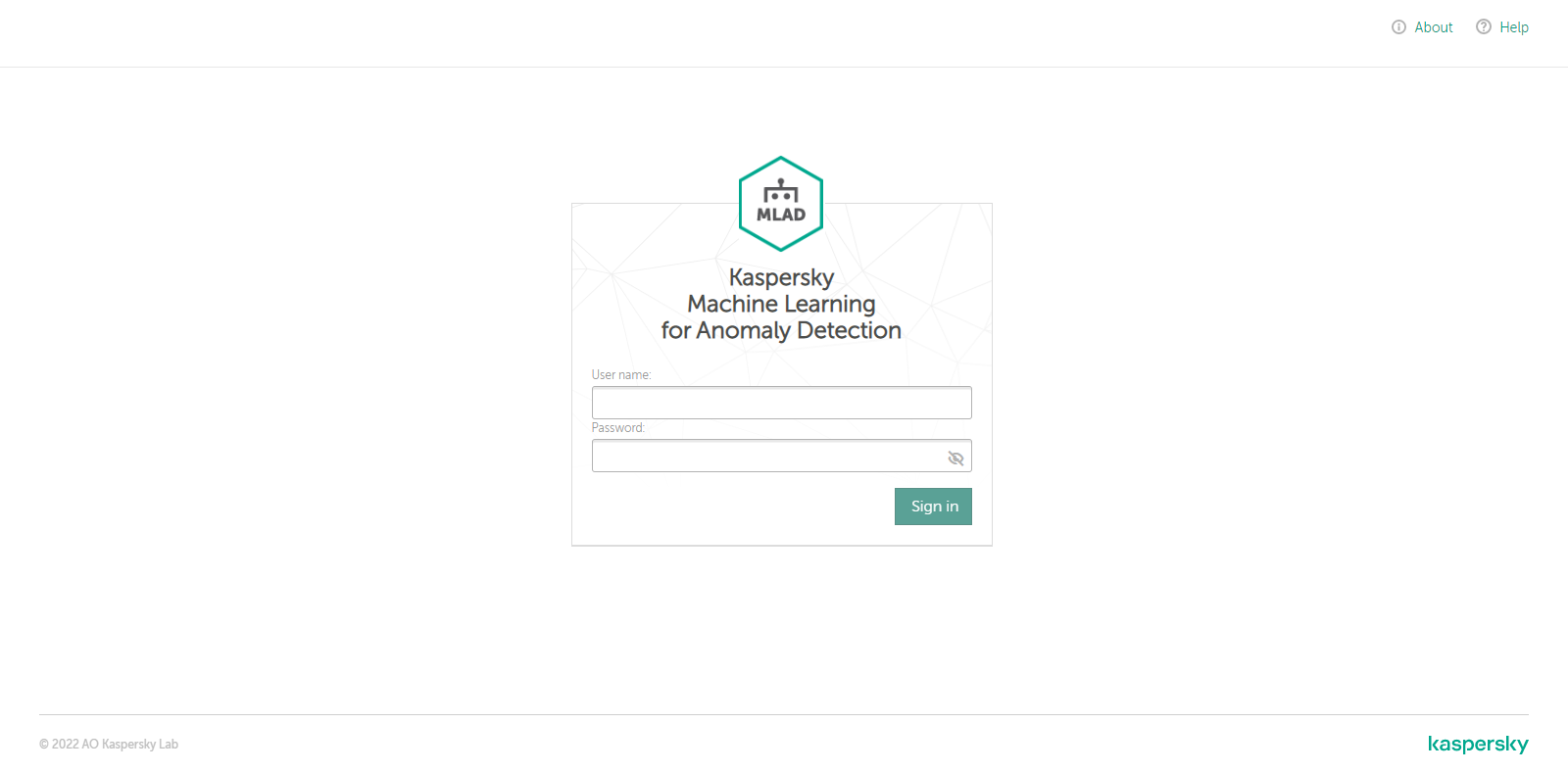
Page for entering the account credentials for Kaspersky MLAD
Page top