Managing incident notifications
This section describes how to manage notifications for incident registration. Notifications are emailed to the users for whom these notifications have been configured.
Incident notifications can be managed only by users with administrator privileges.
The Mail Notifier service must be configured and started in advance.
All generated incident notifications are displayed under Settings → Notifications. The Notifications section contains a table that provides information about notifications.
If necessary, you can change the number of notifications displayed on one page.
You can create, edit, and delete notifications regarding specific incidents for Kaspersky MLAD users.
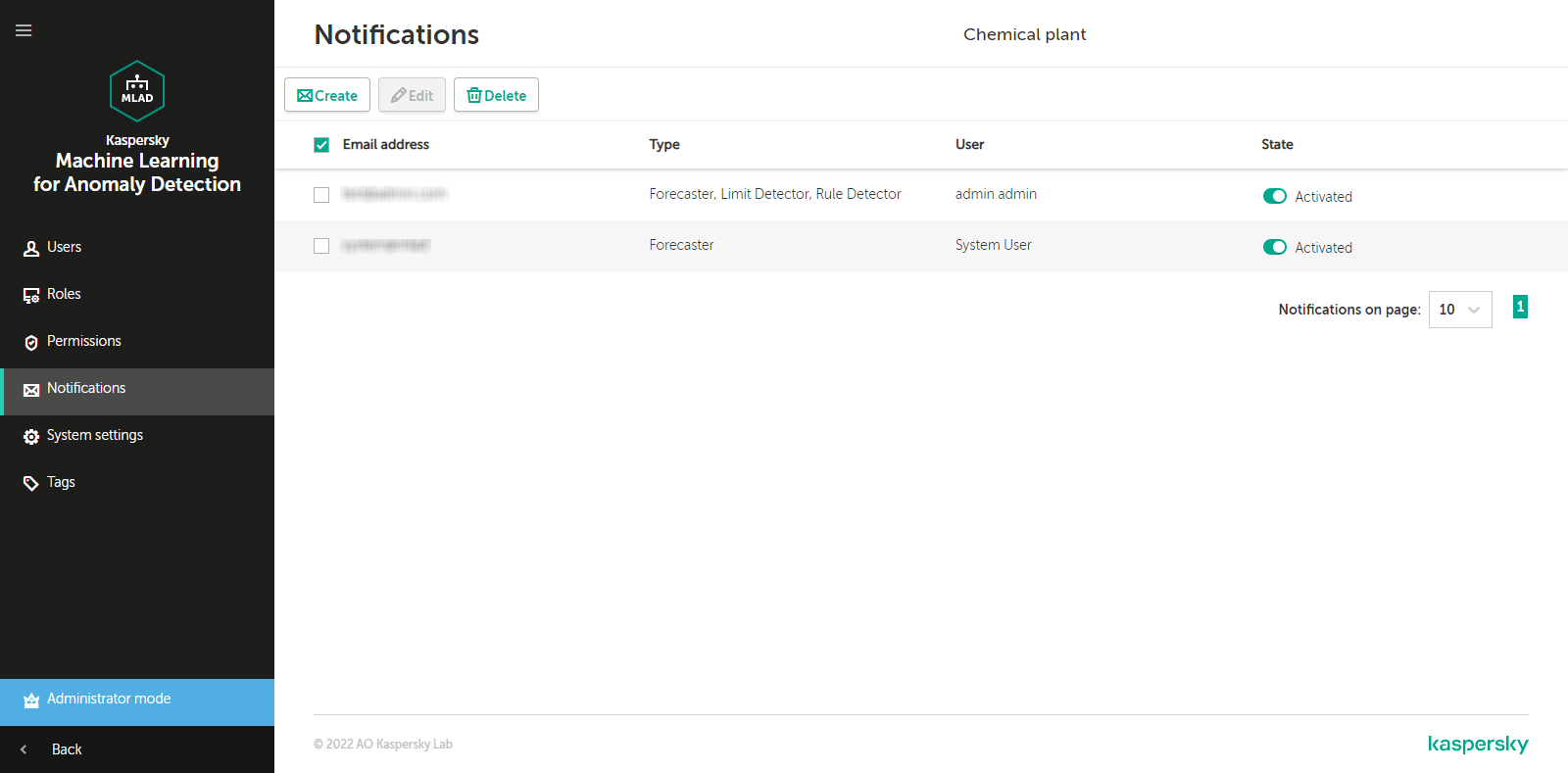
Notifications section