Kaspersky SD-WAN
Configuring the display of devices in a P2M service topology
To configure the display of devices in a P2M service topology
- In the menu, go to the Infrastructure section.
The SD-WAN infrastructure management page is displayed. By default, the Network resources tab is selected, which displays the table of SD-WAN Controllers.
- Click Management next to the SD-WAN Controller and in the drop-down list, select Configuration menu.
This opens the SD-WAN Controller configuration menu. By default, you are taken to the Controller nodes section, which displays a table of Controller nodes.
- Go to the P2M services section.
A table of P2M services is displayed.
- Click Management next to the P2M service and in the drop-down list, select Service topology.
This opens a window with the P2M service topology.
- If you need to change the relative position of CPE devices in the topology, use the following buttons in the upper part of the window:
- Manual to manually change the relative position of CPE devices.
- Automatically to select one of the values in the drop-down list to automatically generate the transport service topology:
- Physical simulation — CPE devices are arranged in the diagram approximately in accordance with their actual location relative to each other. For example:
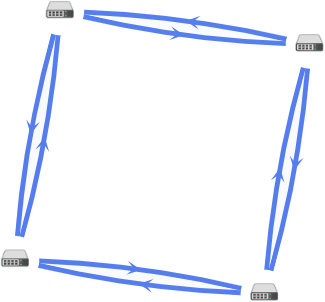
- Random — The arrangement of CPE devices is randomized. For example:

- Circle — Devices are arranged in accordance with a ring topology. For example:

- Breadthfirst — CPE devices are arranged horizontally. For example:

- Concentric — CPE devices are arranged concentrically. For example:
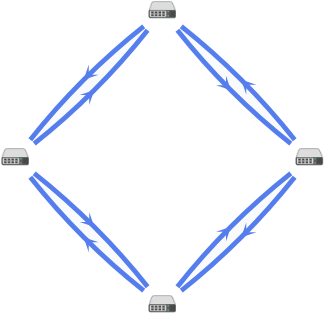
- Grid — CPE devices are arranged in accordance with a grid topology. For example:

- Physical simulation — CPE devices are arranged in the diagram approximately in accordance with their actual location relative to each other. For example:
- If you want to display labels of CPE devices, select the following check boxes:
- Name
- IP address
These check boxes are cleared by default.
- If necessary, display the links used in a segment of two CPE devices:
- Select the Segments check box. This check box is cleared by default.
- Select devices from the drop-down lists below or in the diagram.
- To open the window with control buttons and additional information about the CPE device or link, click the icon of the device or link.