Protection for children in Kaspersky Internet Security 20
Premium version of Kaspersky Safe Kids provides more opportunities. You will be able to get reports on your child's activities online, locate your child using the coordinates of the child's mobile device, monitor child’s actions on Facebook.
Buy the premium version for Kaspersky Safe Kids
If you are using Kaspersky Internet Security, you can switch from Parental Control to a free version of below. When switching to Kaspersky Safe Kids, please note the following:
- Kaspersky Safe Kids does not have a feature of controlling sending of private information and blocking games by rating.
- In the free version of Kaspersky Safe Kids, reports about child’s activity are not available.
- After installing Kaspersky Safe Kids, you will not be able to go back to using Parental Control.
- The following settings are not moved from Parental Control to Kaspersky Safe Kids automatically, so you will need to adjust them again:
- Internet access restrictions
- List of allowed and blocked websites by mask, e.g.
*example.com/?hl=* - Breaks in computer use for a day
Other settings will be moved to Kaspersky Safe Kids.
For a comparison table on the features available in Kaspersky Safe Kids and Parental Control, see below.
Features of Kaspersky Safe Kids and Parental Control compared
Where is my child?
Social networks
The Internet
Device use
Device use
Other features
How to install Kaspersky Safe Kids
- In the main window of Kaspersky Internet Security, click Protection for kids.
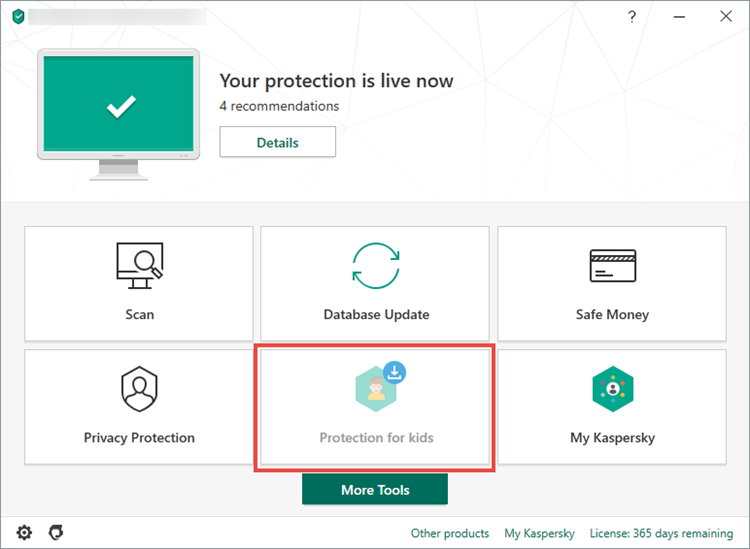
-
To learn how to open the main application window, see this article.
- Click Free download. Installation of Kaspersky Safe Kids will start automatically. If it doesn’t start automatically, click Install.
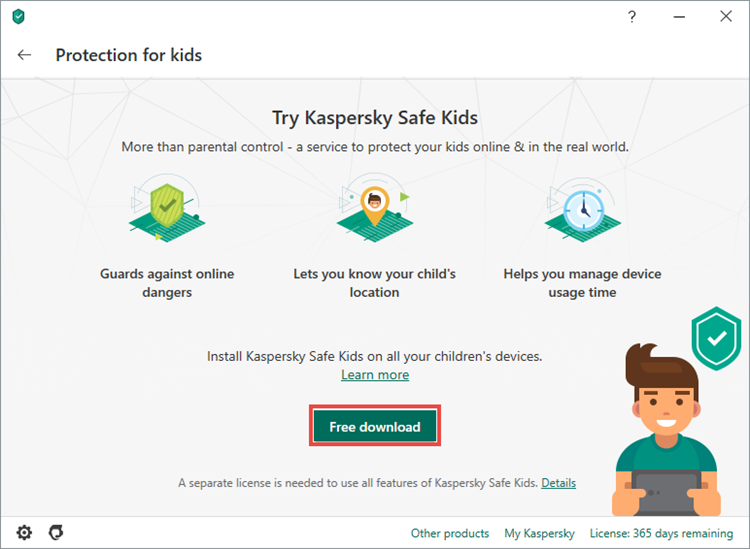
- Click Continue.
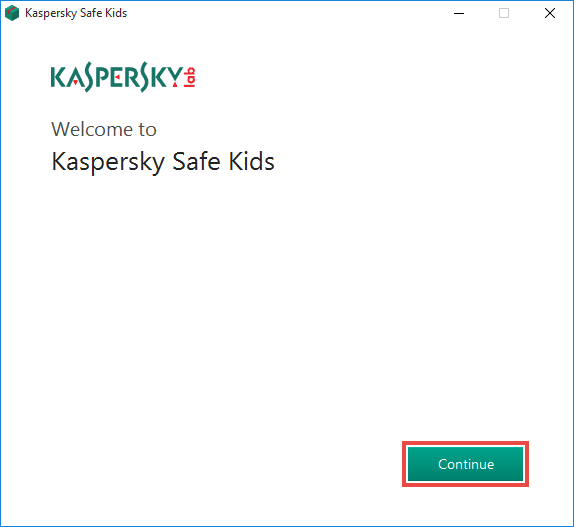
- Read the Kaspersky Lab End User License Agreement carefully. Select the checkbox if you agree to its terms.
- Read the Privacy Policy. Select the checkbox if you agree to its terms.
- Click Accept.
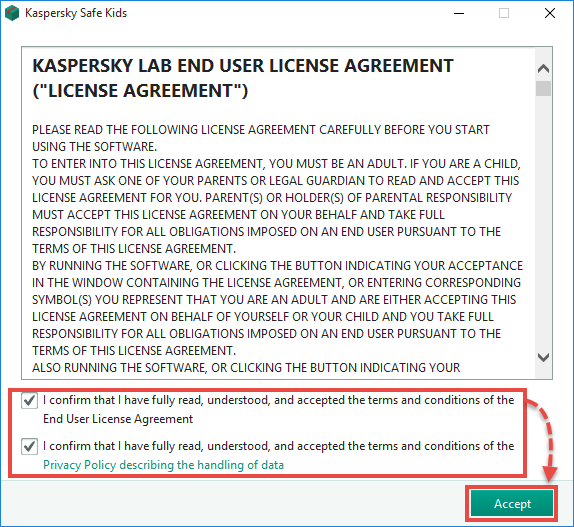
- Select the checkbox Start Kaspersky Safe Kids Setup Assistant now and click Finish.
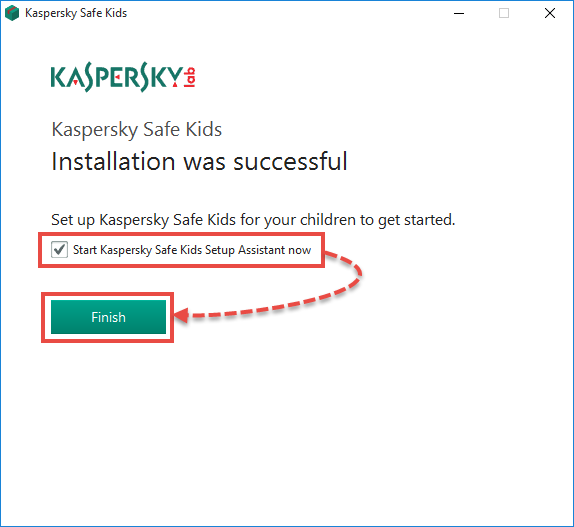
- Click Next.
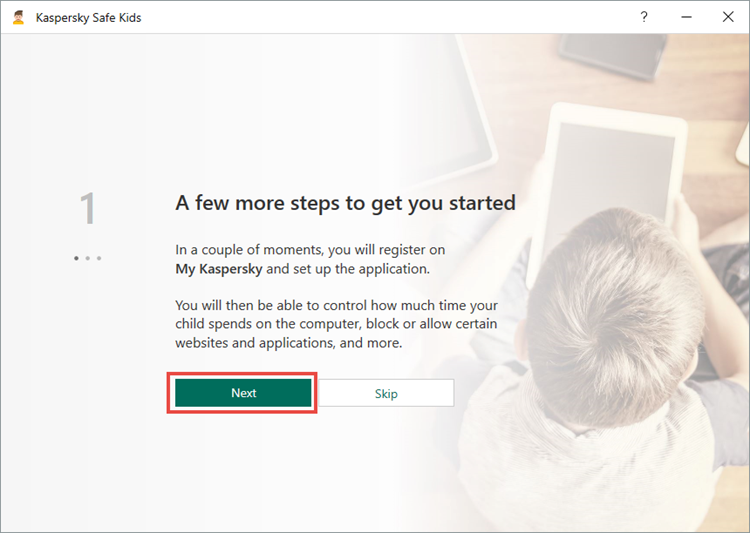
- Click Get started.
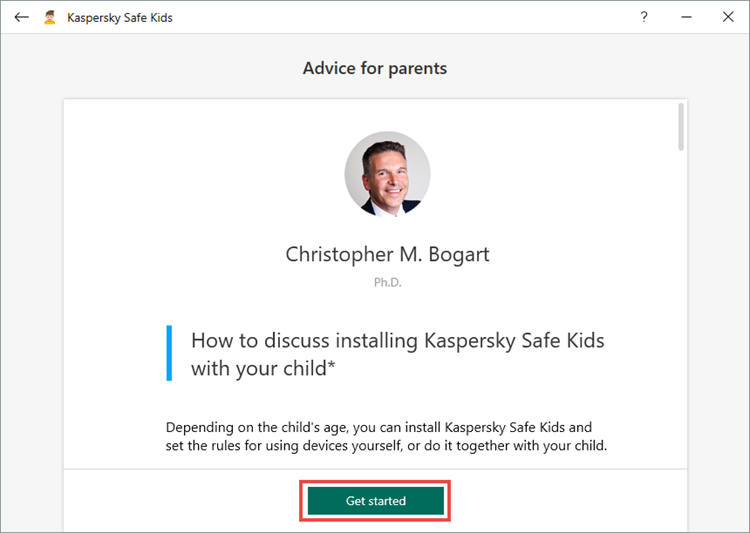
- Create an account at My Kaspersky if you don’t have one yet or click I already have an account.
- Enter your My Kaspersky account details and click Continue.
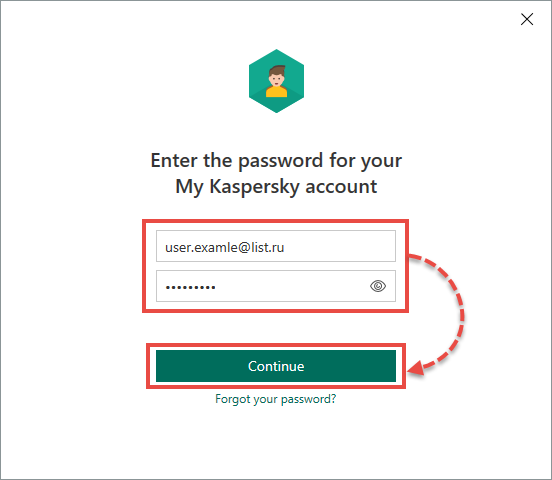
Kaspersky Safe Kids will now be installed on your PC and connected to your My Kaspersky account. For instructions on setting up Kaspersky Safe Kids, see Online Help. If necessary, install Kaspersky Safe Kids for iOS or Kaspersky Safe Kids for Android on a mobile device.
To get acquainted to the features of Kaspersky Safe Kids, activate a trial version. The trial period is 7 days. After it expires, you can keep using the free version or switch to premium.
If you want to keep using Parental Control instead of Kaspersky Safe Kids, see the guide below.
How to continue using Parental Control
If you were using Parental Control in the previous version of Kaspersky Internet Security
- In the main window of Kaspersky Internet Security, click Protection for kids.
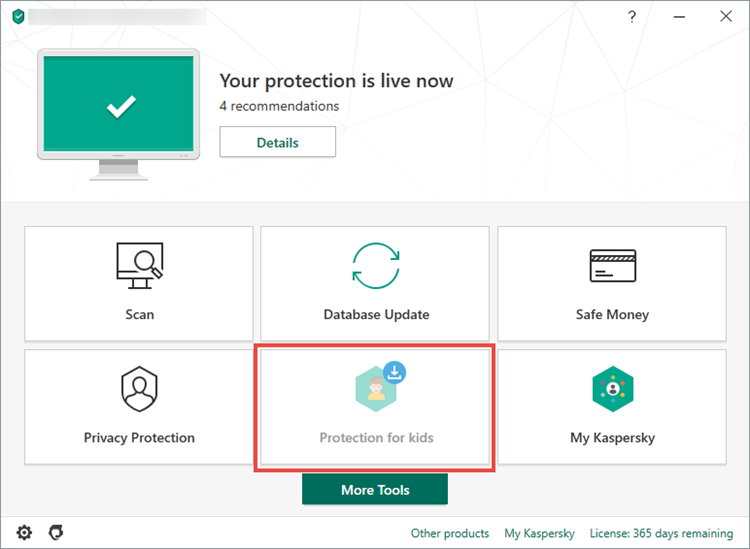
-
To learn how to open the main application window, see this article.
- Click Not interested.
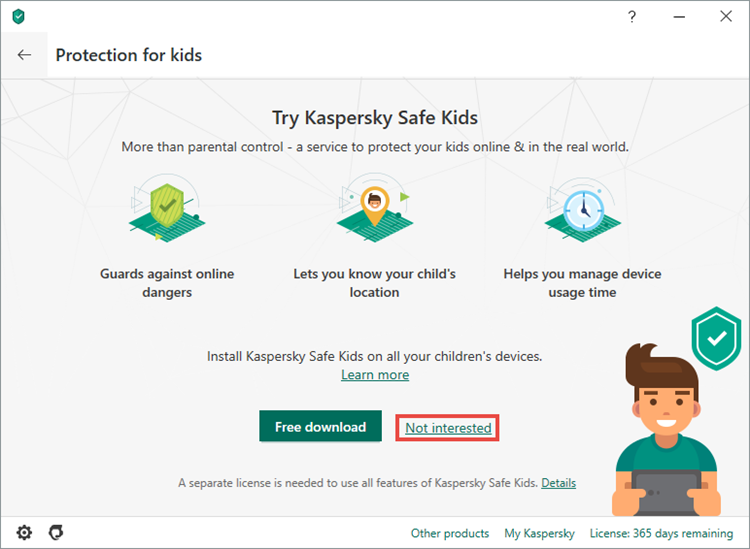
Parental Control will be available.
If you haven’t used Parental Control in the previous version of Kaspersky Internet Security
If you haven’t used Parental Control in the previous version of Kaspersky Internet Security, after upgrading to version 20.0.14.1085 it will become unavailable. If you want to continue using Parental Control:
- Install the previous version of Kaspersky Internet Security.
- Enable Parental Control. See this article for instructions.
- Install the latest version of Kaspersky Internet Security. See this article for instructions.
- In the main window of Kaspersky Internet Security, click Protection for kids.
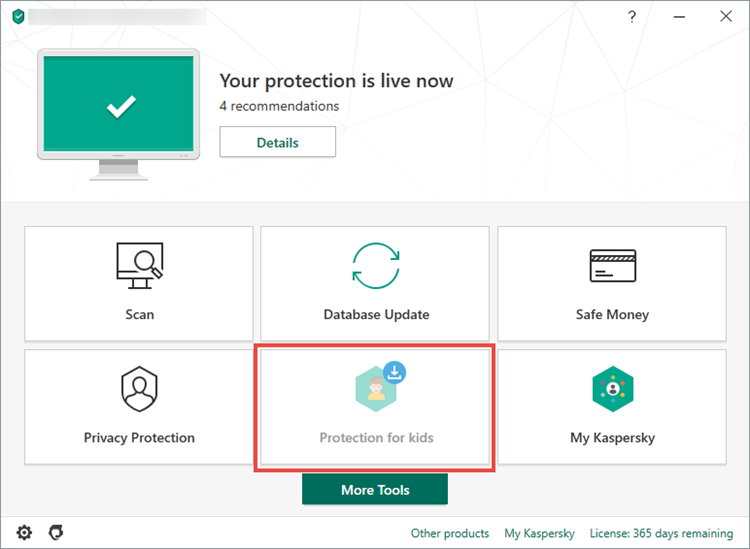
-
To learn how to open the main application window, see this article.
- Click Not interested.
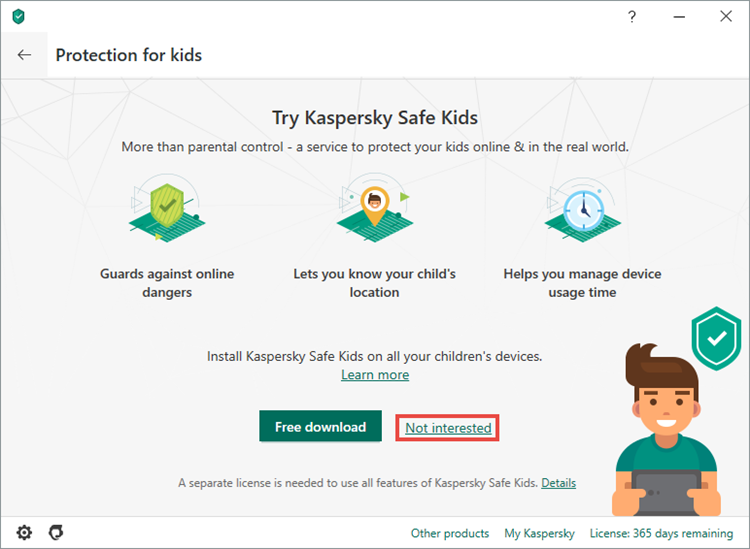
Parental Control will be available.

