Contents
- Kaspersky Safe Kids overview
- What's new
- Manage Kaspersky Safe Kids on My Kaspersky
- Install and uninstall the application
- Initial setup of Kaspersky Safe Kids
- Migrate from Parental control
- Kaspersky Safe Kids application interface
- Kaspersky Safe Kids application licensing
- Data provision
- Start and quit Kaspersky Safe Kids
- Set up Kaspersky Safe Kids
- Types of restrictions for your child
- First login to unspecified Windows account
- Pause and resume Kaspersky Safe Kids
- Allow a website or an application on child's request
- Add computer time on a child's request
- Turn on/off welcome notification
- Set up system time on the computer
- Manual settings sync
- YouTube monitoring
- Configure the proxy server
- Manage the application from the command prompt
- Appendix 1. Network settings for interaction with external services
- Contact Customer Service
- Limitations and warnings
- Sources of information about Kaspersky Safe Kids
- Information about third-party code
- Trademark notices
Kaspersky Safe Kids overview
Kaspersky Safe Kids monitors your children's safety on the internet and in daily life. You decide what is safe for your children: what websites they can visit, how far away from home they can walk, and how many hours they can spend using the computer or smartphone. The application ensures that your children follow the rules you have set.
Kaspersky Safe Kids is suitable for children of any age. When you specify the child's birth year in Kaspersky Safe Kids, the application automatically chooses settings appropriate for that age.
When your children surf the internet, Kaspersky Safe Kids helps you:
- Show your children only safe internet search results. For example, Kaspersky Safe Kids hides pages with adult content.
- Stop your children from visiting unsafe websites by restricting a specific category (such as gambling websites).
- Find out what websites your children have visited.
- Learn about your children's social networks posts and the friends your children communicate with.
- Help your children spend less time on the internet by setting time limits on internet use.
- Block access to all websites, if needed.
When your children spend time on the computer, tablet or smartphone, Kaspersky Safe Kids helps you:
- Learn how much time your children have spent on the devices.
- Help your children spend less time on devices by setting time limits on device use.
- Limit use of specific applications or all applications in a specific category (such as computer games) to help your children make time for homework and other activities.
- Block use of applications that are not age-appropriate for your children.
When you are not with your children, Kaspersky Safe Kids helps you:
- Check your children's location on a map.
- Set up a safe area on a map and receive notifications if your children go outside the safe area.
- Receive alerts about the children's activity by email or notifications on your smartphone.
- Receive and answer requests made by your children via Kaspersky Safe Kids.
Kaspersky Safe Kids can be installed on Windows, macOS, Android, and iOS devices.
To monitor your children's safety, install Kaspersky Safe Kids on each device they use.
Kaspersky Safe Kids settings
You change Kaspersky Safe Kids default settings and view reports about your children's activity in the Kids section on
. To sign in to My Kaspersky, you need a .You can also install Kaspersky Safe Kids on your smartphone, set the app for parent's use and check settings, notifications, and reports in the app.
Page top
What's new
What's new in Kaspersky Safe Kids 23.0.0.399:
- With this release we've been working behind the scenes. It may seem like nothing has changed, but we've improved performance and fixed minor bugs.
After being updated, Kaspersky Safe Kids may reset its calculation of the time your child spends using applications and the computer. In this case, the day's previous time statistics are deleted. If you have set application or computer use time limits, your child may use applications and the computer longer than these time limits on the day of an update. That is why we recommend you to check your statistics after an update.
Manage Kaspersky Safe Kids on My Kaspersky
All Kaspersky Safe Kids settings are managed in the Kids section on the My Kaspersky website. After you change Kaspersky Safe Kids settings, they are synced between the My Kaspersky website and the installations of Kaspersky Safe Kids on your children's devices.
You can review and adjust the following settings on My Kaspersky:
- Add, edit, or delete children's details.
- Restrict access to specific websites and applications.
- Block access to all websites or set up an allowlist of websites.
- Limit device use time.
- Limit application use time.
- Select a safe area for your child on a map.
- Respond to your child's requests.
You can also monitor your child's activity:
- Locate your child's mobile devices.
- Check your child's social networks posts.
- View daily reports about your child's activity.
Go to My Kaspersky from the application
For more details, see My Kaspersky help.
Page top
Computer requirements
Minimum hardware requirements:
- Processor: 1 GHz
- RAM: 1 GB for a 32-bit system (x32) / 2 GB for a 64-bit system (x64)
- Free hard drive space: 200 MB
Additional free hard drive space (up to 4.5 GB) may be required to install Microsoft .NET Framework if it is not installed on your computer.
General requirements:
- Microsoft Windows Installer 3.0 or later
- Microsoft .NET Desktop Runtime 6.x (6.0.10 or higher)
- Internet connection (for connecting to the My Kaspersky website, application usage and updating the application)
- Screen resolution of 1024x768 pixels or higher
Supported operating systems:
- Microsoft Windows 7 Home Basic, Home Premium, Professional, Ultimate, Starter (x32 / x64) Service Pack 1 with KB4474419 and KB4490628 updates or later
- Microsoft Windows 8, 8.1 Pro (x32 / x64)
- Microsoft Windows 10 Education, Home, Pro (x32 / x64) including RS1, RS2, RS3, RS4, RS5, 19H1, 19H2, 20H1, 20H2, 21H1, 22H2
- Microsoft Windows 11 Home, Pro, Education (x32 / x64) including 21H2, 22H2
Supported browsers:
- Chromium-based Microsoft Edge
- Microsoft Internet Explorer (version 10-11) including enabled Enhanced Protected Mode
- Google Chrome (version 74 or later)
- Mozilla Firefox (version 67 or later)
- Yandex.Browser (version 19 or later) including enabled Turbo mode
Microsoft Internet Explorer, Google Chrome, Mozilla Firefox, and Yandex.Browser are supported both for x86 and x64 versions.
Page top
Compatibility with other applications
Compatible Kaspersky applications
Compatibility with Protected Browser mode
Compatible third-party applications
Other compatible anti-virus applications
Incompatible anti-virus applications
Page top
Install Kaspersky Safe Kids
General installation
Kaspersky Safe Kids can be installed on your child's computer and on a family computer used by your child. If your children don't use a computer, you don't need to install Kaspersky Safe Kids on it.
Depending on your child's age, you can install the application and set the rules on device use alone or with your child. Our advice for parents will help you discuss installing Kaspersky Safe Kids with your child.
You can download Kaspersky Safe Kids from the My Kaspersky website or the Kaspersky website.
Internet access is required to install, use, and update Kaspersky Safe Kids.
Before the installation, Kaspersky Safe Kids checks your computer for incompatible applications. If any incompatible applications are detected, you can uninstall them and continue the installation. If you install Kaspersky Safe Kids without uninstalling incompatible applications, the performance of Kaspersky Safe Kids may be affected.
Before installing Kaspersky Safe Kids, verify that your computer, operating system, and environment settings meet the system requirements listed in the Computer requirements section.
Install Kaspersky Safe Kids on the computer
Installation in silent mode
Another way to install Kaspersky Safe Kids is from the Command Prompt. It differs from normal installation in that there is no interface to interact with. When you start the installation in silent mode, no application agreements are displayed.
You can find the EULA - [Windows] [GDPR-ready] for Kaspersky Safe Kids in the list of B2C License Agreements and the Privacy Policy on the Kaspersky website. Open and carefully read them before you start the installation.
If you disagree with the terms of the End User License Agreement or the Privacy Policy, don't start the installation of Kaspersky Safe Kids on your computer.
Install Kaspersky Safe Kids in silent mode from the Command Prompt
After installation finishes, proceed to initial setup of Kaspersky Safe Kids.
Page top
Application installation error on Windows 7
The next version of Kaspersky Safe Kids cannot be installed on Microsoft Windows 7 if the following updates are not installed:
- KB4490628 (update from 12 March 2019).
- KB4474419 (update from 23 September 2019).
- SP 1 (KB976932), if not installed.
Installation error will occur as a result of Microsoft having updated the algorithm for signing modules and drivers of third-party applications. Now modules and drivers of third-party applications (including Kaspersky) are signed using SHA256 hashing algorithm. You need to install updates for KB4490628 and KB4474419, so that Kaspersky Safe Kids modules and drivers could be signed using SHA256 hashing algorithm.
Use one of the following methods to install the updates.
Update installation using Windows Update
If automatic installation of updates is disabled on your computer:
- In Start menu, select Control Panel → System and Security → Windows Update.
Windows Update window opens.
- In the left-hand menu of Windows Update window, select Change settings.
- In the Important updates block that opens, select Install updates automatically (recommended).
All the necessary updates will be automatically downloaded and installed on your computer.
If you don't want to turn automatic installation of updates on, you can upgrade the system manually.
Manual installation of Service Pack 1 if it's not installed
If your computer runs on Windows 7 and Service Pack is not installed, first you need to install Service Pack 1 (KB976932).
To install Service Pack 1 update:
- Go to Microsoft Update Catalog.
- Select your computer's OS version and click Download button.
- Download the update to your computer by clicking the link in the opened window.
- Install the update.
Manual installation of KB4490628
To install KB4490628 manually:
- Go to Microsoft Update Catalog.
- Select your computer's OS version and click Download button.
- Download the update to your computer by clicking the link in the opened window.
- Install the update.
Manual installation of KB4474419
To install KB4474419 manually:
- Go to Microsoft Update Catalog.
- Select your computer's OS version and click Download button.
- Download the update to your computer by clicking the link in the opened window.
- Install the update.
Update Kaspersky Safe Kids
A Kaspersky Safe Kids update fixes bugs, adds new features, and improves the performance of existing features.
Automatic update
Kaspersky Safe Kids checks the update server once a week for a new version of the application. If a new version is available, Kaspersky Safe Kids downloads it to your computer in silent mode.
After downloading the new version, the application compares all agreements from the previous version with the agreements in the update. If nothing requires user actions, Kaspersky Safe Kids starts the update automatically. After the update is installed, Kaspersky Safe Kids prompts you to restart the computer to finish the update.
Kaspersky Safe Kids is not paused during the automatic update.
Manual update
The following cases may require user action during an update of Kaspersky Safe Kids:
- The update cannot be downloaded.
Go to the My Kaspersky website and download and install the latest version of the application.
- Incompatible software is detected on your computer.
Uninstall incompatible applications and run the update manually.
- The End User License Agreement or Privacy Policy has changed.
Run the update manually and agree with the new terms of use.
When you start the update manually, Kaspersky Safe Kids is paused. The application resumes after the update is finished and your computer is restarted.
If you update the premium version of Kaspersky Safe Kids, you continue to use the premium version of the application after the update.
Update Kaspersky Safe Kids manually
After being updated, Kaspersky Safe Kids may reset its calculation of the time your child spends using applications and the computer. In this case, the day's previous time statistics are deleted. If you have set application or computer use time limits, your child may use applications and the computer longer than these time limits on the day of an update. That is why we recommend you to check your statistics after an update.
Uninstall Kaspersky Safe Kids
Kaspersky Safe Kids is protected against uninstallation by your child. When you uninstall Kaspersky Safe Kids, you must enter an administrator account password and your My Kaspersky account password. Don't give these passwords to your children. Make sure these passwords are strong so your children can't guess them. If your children guess these passwords, they will be able to secretly uninstall Kaspersky Safe Kids from the computer.
The application notifies you about all attempts to uninstall Kaspersky Safe Kids.
Uninstall Kaspersky Safe Kids from the computer
Page top
Initial setup of Kaspersky Safe Kids
After installation finishes, the Kaspersky Safe Kids Setup Assistant guides you through the Kaspersky Safe Kids setup process.
During setup, you perform the following actions:
- Connect to My Kaspersky using your My Kaspersky account or register on My Kaspersky if you don't have an account.
Child's device will be connected to this My Kaspersky account. If you want to use another My Kaspersky account to monitor child's device, you must first disconnect child's device from the current account on My Kaspersky.
- Select the Windows accounts that you want to monitor and assign them to children.
- Protect Windows accounts with a password.
After this, Kaspersky Safe Kids setup is finished and the application is already running.
Kaspersky Safe Kids settings are applied to the selected accounts according to the age of each child. You can view and change Kaspersky Safe Kids settings on My Kaspersky in the Kids section or in Kaspersky Safe Kids installed on the parent's mobile device (running Android or iOS).
If you have previously used Google, Apple, Facebook to sign in to Kaspersky apps
If you haven't received an SMS message with a security code
Two-step verification may be unavailable in your region. For more details, see the My Kaspersky help.
Register on My Kaspersky from Kaspersky Safe Kids
Select Windows account and assign them to children
Protect Windows account with a password
Page top
Migrate from Parental control
Kaspersky Safe Kids replaces Parental Control to help you look out of your kids online and elsewhere. Starting from versions Kaspersky Total Security 2019 and Kaspersky Internet Security 2019, you can migrate from Parental Control to Kaspersky Safe Kids. For your convenience, all supported settings will be copied from Parental Control and you won't need to set up the application manually. After you finish the migration process, Parental Control will be disabled.
Do not interrupt the migration process or quit Kaspersky Internet Security or Kaspersky Total Security. Otherwise, your Parental Control settings won't be transferred to Kaspersky Safe Kids and you will have to set up Kaspersky Safe Kids manually on the My Kaspersky website.
Migration from Parental Control is similar to the initial setup of Kaspersky Safe Kids.
The following settings are transferred from Parental Control:
- Safe Search preferences
- Categories of forbidden websites
- Allowlists of websites
- Categories of forbidden applications
- Hour limits on computer use on weekdays and weekends
- Time periods of computer use on weekdays and weekends
- Time schedule of weekly computer use
Unlike Parental Control, Kaspersky Safe Kids doesn't support mixed computer use time settings. If you mixed hour limits on computer use with time periods, only the hour limits can be transferred to Kaspersky Safe Kids.
The following information is also transferred along with the settings:
- Your email address registered on My Kaspersky
- Account type (parent or child)
- Subscription information
A license purchased for Kaspersky Total Security lets you use the premium version of Kaspersky Safe Kids.
Page top
Main application window
The main application window displays the current account settings. Both parents and children can interact with the main application window.
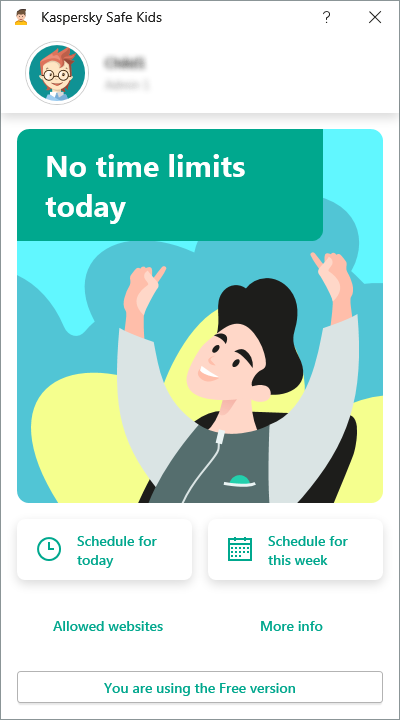
Main application window
By default, the main application window displays today's time limits on computer use. By clicking More info, you can view the current Kaspersky Safe Kids settings for your child and manage the application.
The main application window lets you do the following:
- Check today's time limits on computer use.
- View the weekly computer use schedule.
- Request more computer time when time is running out.
- View current account settings.
- Pause Kaspersky Safe Kids.
- Edit the Windows accounts specified for your children.
- View information about the Premium version's subscription and advantages.
- Go to My Kaspersky to change settings.
- Go to the online store to download Kaspersky Safe Kids for your mobile devices.
Kaspersky Safe Kids requires My Kaspersky credentials to pause the application, edit your children's Windows accounts, and change settings on My Kaspersky.
If the main application window looks different, it means you are logged in to a Windows account that has not been specified for your child, or your children don't use this computer at all. Follow the instructions in the window if you decide to specify this Windows account for your child.
Page top
Application icon in the taskbar notification area
The application icon ![]() appears in the taskbar notification area after installation of Kaspersky Safe Kids. The application icon has a context menu.
appears in the taskbar notification area after installation of Kaspersky Safe Kids. The application icon has a context menu.
In the context menu, you can:
- View the status of Kaspersky Safe Kids (active, paused, update available and more).
- Check time limits for the current account (available only for a child's computer account).
- Pause and resume Kaspersky Safe Kids (available only for a child's computer account).
- Proceed to the My Kaspersky website to review and adjust Kaspersky Safe Kids settings or view reports about children's activities.
- Open the Children and their Windows accounts window to view and edit the list of your children and the Windows accounts they use.
- Proceed to configure settings for a proxy server and event logging.
- Proceed to launch the settings sync manually.
- Open the application's online help.
- View information about the application.
- Quit Kaspersky Safe Kids.
If application icon changes to the application icon with green circle  , a new version of Kaspersky Safe Kids is available. You can start up the update from the context menu of the application icon.
, a new version of Kaspersky Safe Kids is available. You can start up the update from the context menu of the application icon.
About the subscription
A subscription is the right to use the service on the terms of the End User License Agreement.
A subscription includes the right to:
- Use the application on one or more computers or devices.
- Get assistance from Customer Service.
- Receive updates.
You can use the following versions of the application:
- Free version. The free version of Kaspersky Safe Kids offers the basic functionality. You can switch from the free version to the premium version by purchasing the premium version in the online store or on the My Kaspersky website.
- Premium version. The premium version of Kaspersky Safe Kids offers the application's full functionality. The premium version has a limited subscription period. When the subscription expires, the application's premium features are disabled and the application switches to the free version. You can continue using the free version of Kaspersky Safe Kids or renew the premium version.
- Trial version. The trial version of Kaspersky Safe Kids offers the same features as in Premium version but it is valid only for 7 days. When the trial period expires, the application's premium features are disabled and the application switches to the free version. If you have a valid the 30-days trial version of Kaspersky Total Security or Kaspersky Security Cloud for the same My Kaspersky account, the trial version of Kaspersky Safe Kids will be valid during the same period.
Compare free and premium versions of the application
Features of Kaspersky Safe Kids |
Free version |
Premium version |
View reports on the amount of time your child spends on the computer |
– |
+ |
View reports on all websites visited by your child |
– |
+ |
Set time limits on computer use |
+ |
+ |
Set the weekly computer use schedule |
– |
+ |
Set time limits on application use |
– |
+ |
Safe Search for internet searches by your child |
+ |
+ |
Block specific application categories |
+ |
+ |
Block specific website categories |
+ |
+ |
Block specific applications |
+ |
+ |
Block specific websites |
+ |
+ |
Monitor your child's social networks posts |
– |
+ |
Your child can request additional time on the computer |
+ |
+ |
Your child can request permission to visit forbidden websites and use forbidden applications |
+ |
+ |
About the End User License Agreement
The End User License Agreement (License Agreement) is a binding agreement between you and AO Kaspersky Lab that stipulates the terms on which you may use the application.
Carefully read the License Agreement before you start using the application.
By confirming that you agree with the License Agreement when installing the application or starting it for the first time, you accept the terms of the License Agreement. If you do not accept the terms of the License Agreement, cancel application installation and do not use the application.
Page top
About the activation code
An activation code is a unique sequence of 20 letters and numbers. You enter an activation code on the My Kaspersky website to activate the premium version of Kaspersky Safe Kids. The premium version's subscription period starts when you enter the activation code on the My Kaspersky website.
If your My Kaspersky account already has a valid activation code for Kaspersky Safe Kids, the application recognizes the activation code and switches to the premium version when you connect to My Kaspersky with your account.
You can obtain an activation code in one of the following ways:
- If you have purchased Kaspersky Total Security integrated solution, an activation code for Kaspersky Safe Kids is provided according the licensing terms of these applications.
- If you have subscribed to Kaspersky Security Cloud – Family package, an activation code for Kaspersky Safe Kids is provided according the licensing terms of Kaspersky Security Cloud.
- If you have purchased Kaspersky Safe Kids in the online store or on My Kaspersky, an activation code is sent to the email address that you specified when ordering the product.
Contact Customer Service to recover your activation code if you lose it.
Page top
Data provision
You can view information about the data provided to Kaspersky using previous versions of application:
Data provision under the End User License Agreement
By accepting the terms of the End User License Agreement, you agree to provide the information to AO Kaspersky Lab via the installed software, the rights to which belong to AO Kaspersky Lab, for the purposes of improving the quality of real-time protection and generating the most suitable informational and advertising offers, rectifying errors associated with the mechanism for installation, removal and update of the software, and accounting for the number of users.
The following data is processed during installation and usage of Kaspersky Safe Kids 1.0.5.4638(c), 1.0.5.1360(d), 1.0.5.6123(e), 1.0.5.6390(f), 1.0.5.6821(g), 1.0.5.7353 (h), 1.0.5.8153(i), 1.0.5.8856(j), 1.0.5.9008(k), 1.0.5.9806(l), 1.0.5.10830(n), 1.0.5.11282(o), 1.0.5.11932(p), 1.0.5.12254(q) and 23.0.0.399:
- Information about the user's operating system (OS): OS maker; OS version and build number; OS update number; OS edition and extended information about OS edition; OS type (server, workstation, domain controller); OS bitness and additional information about OS.
- Information about the user's device: device type (laptop or desktop); platform type and device hardware format (virtual machine or physical computer).
- Information about the application: application ID; full version of the application (major, minor, build, patch); application type; application localization code; application ID on the My Kaspersky portal; application customization code; full version of the Software; Software update ID; type of the installed Software.
- Information about the installation: application build ID; software localization language; previous version number; date and time of installation; name of the Kaspersky application within which the installation of Kaspersky Safe Kids was started; path to the installation folder; installation type (initial installation or update), duration of installation in seconds; whether the installation was manually interrupted; installation and uninstallation results (with or without error); error code.
- Date and time of the first start.
- Information about initial setup: completion status (completed or not); number of setup steps completed by the user; number of clicks on the "Buy" button.
- Information about acceptance of user agreements: type and version of agreement; license agreement ID; acceptance status (accepted or declined); time when acceptance status was changed.
- My Kaspersky account connection status (connected or not).
- Information about the license: license status; license type; source from which the license was purchased; subscription type; date and time of activation; version of current application (free or premium); number of switches to the premium version; number of returns to the free version.
- KSN configuration update information: current configuration identifier; configuration update status (successful/unsuccessful); update error code.
- Number of clicks on the "Buy" button in the main application window.
- Information about the configuration update: status of the update (success or fail), update error code.
- Planned data transfer frequency (daily, weekly or monthly).
- Application status when data transfer was planned (running or not running).
- Date and time of planned data transfer.
- Date and time of previously planned data transfer.
- Date and time of the last data transfer performed.
- Information about the quality of the update of the installed product: update task completion status; type of error that may have occurred during an update; date of the error; subsystem that caused the error; task name or module name where the error occurred; error code; date of the latest update was completed.
- Information about errors: version of the installed software; text of the error message; OS error code; http request method; token type; authentication token in the Rightholder's services; token TTL; path to the object being processed; method used for authentication in the Software; full version of the Software; information about implementation of the web service access handler; type of the installed Software; unique request ID to the Rightholder services; response status of the Rightholder's service; error code; line number of the source file in the exception handler; protocol ID; total duration of request processing; protocol processing error type; code of the error category; DNS address of the web service being accessed; remote port and IP address of the web service being accessed; web address being processed; server access duration.
You can find the full list of data providing to Kaspersky in End User License Agreement copied to your computer after installation of the application.
Open the End User License Agreement in Windows 7 or Windows 10
Open the End User License Agreement in Windows 8
View the version number of the last accepted End User License Agreement
Kaspersky protects any information received in this way as prescribed by law and applicable rules of Kaspersky. Data is transmitted over a secure channel.
Page top
Data provision under the Support Statement
After you report a problem to Kaspersky Customer Service specialists, they may ask you to generate a report with information about the operation of Kaspersky Safe Kids and send it to Kaspersky Customer Service. Customer Service specialists may also ask you to create a trace file. The trace file makes it possible to perform a step-by-step examination of the execution of application commands and determine when errors occur.
You can anytime enable or disable logging of application events during the application operation. Trace files for the Kaspersky Safe Kids downloader and Installation Wizard or files created during the application update cannot be disabled.
If you want to send operating system data to Customer Service, you must accept the Statement regarding Data Processing when contacting Customer Service.
View, accept or decline the Support Statement
Kaspersky protects any information received in this way as prescribed by law and applicable rules of Kaspersky. The originally received information is destroyed when the product support term ends.
About the content of dump files
Dump files contain information about the device's physical memory, loaded drivers, and a copy of fragments of physical memory. This information helps identify where in the application the crash occurred.
Dump files are created locally. Dump files can contain personal data. The files sent are needed to troubleshoot the application.
If automatic transfer of operating system data is disabled and you ignore the application request to send data to Kaspersky specialists, dump files are stored on your device for 21 days only. After that, the application deletes them. You can manually send all dump files created within last 21 days.
About trace files for the Kaspersky Safe Kids downloader and Installation Wizard
Trace files contain information about events that occur when you:
- Download the Kaspersky Safe Kids installation package.
- Install Kaspersky Safe Kids.
Trace files for the Kaspersky Safe Kids downloader and Installation Wizard can contain the addresses of the servers from which the installation package was downloaded, the full names of the files to be installed, and shortcuts.
Trace files for the Kaspersky Safe Kids downloader and Installation Wizard are stored in the %TEMP% folder under the following names:
- kl-preinstall-<date>-<time>.log.
- kl-install-<date>-<time>.log.
- kl-setup-<date>-<time>.log.
Trace files kl-preinstall-<date>-<time>.log and kl-install-<date>-<time>.log are stored on your device from the beginning of the product installation and deleted permanently when the installation is completed.
The trace file kl-setup-<date>-<time>.log is stored on your device from the beginning of the product installation and deleted permanently when the application is removed.
About trace files created during the application update
The trace file created by Kaspersky Safe Kids during the update contains information about events that occur during the application update with a patch. The file name is patch_<creation date>.log. It is stored on your device since the product update in:
- %PROGRAMFILES%\Kaspersky Lab\Kaspersky Safe Kids <program version>\log\ - for 32-bit operating systems.
- %%PROGRAM FILES(x86)%\Kaspersky Lab\Kaspersky Safe Kids <program version>\log\ - for 64-bit operating systems.
The file is permanently deleted when the application is removed.
About trace files containing information regarding the application operation
GUI.log and SRV.log trace files contain information about events that occur when:
- Connecting to My Kaspersky.
- Fetching settings from My Kaspersky.
- Sending statistics to My Kaspersky.
- Applying the received settings on the computer.
- Verifying the My Kaspersky password.
- Running executable application files from the Command Prompt.
GUI.log trace files can contain operating system account names, website addresses, browser names, and the full names of files launched by the user.
SRV.log, ALL.log and BL.log trace files can contain the full names of application files, the name and IP address of the proxy server, user restrictions, addresses of viewed websites, operating system accounts names, public server certificates, as well as user names and passwords used to sign in to websites via an unencrypted protocol.
HST.log trace files can contain the full names of application files, the name and IP address of the proxy server, user restrictions, addresses of viewed websites, and operating system account names.
Trace files are stored in the %ProgramData%\Kaspersky Lab folder (or in the C:\Documents and Settings\All Users\Application Data\Kaspersky Lab folder under Windows XP).
Trace files have names like this:
- safekids.<version>_<date_created>_<time_created>_<process ID>.GUI.log.
- safekids.<version>_<date_created>_<time_created>_<process ID>.SRV.log.
- safekids.<version>_<date_created>_<time_created>_<process ID>.HST.log.
- safekids.<version>_<date_created>_<time_created>_<process ID>.ALL.log.
- safekids.<version>_<date_created>_<time_created>_<process ID>.BL.log.
Trace files are stored on your device for 21 days. After that, the application deletes them. If you disable logging of application events, all trace files are permanently deleted from your computer.
If a web activity monitoring component is enabled in the software, the dump file may contain parts of web pages and web requests that may also include user names, passwords, payment details or other confidential data.
Compliance with European Union law
Kaspersky Safe Kids complies with the terms of the General Data Protection Regulation (GDPR) in all regions where the application is distributed. When you accept the End User License Agreement and Privacy Policy, you confirm that you have reached the required age.
After Kaspersky Safe Kids is installed, you will be offered to read and accept the terms and conditions required for initial setup and use of Kaspersky Safe Kids. You will also be asked to accept the Statement Regarding Data Processing for Marketing Purposes which allows Kaspersky to offer you additional benefits. If you choose to accept this statement, you can still revoke your acceptance in the application settings at any time.
View, accept or decline the Marketing Statement
According to the terms of the GDPR you have the right to remove all your personal data from Kaspersky. When you contact Customer Service to remove personal data, you should provide the unique IDs of your computer.
Provide the IDs to Customer Service to remove personal data
Page top
Start and quit Kaspersky Safe Kids
After installation, the application starts running in the background. Later, the application starts when the operating system starts.
Open the application to set up Kaspersky Safe Kids for your child, change the computer account assigned to your child, pause Kaspersky Safe Kids, or stop the application.
If you quit Kaspersky Safe Kids, the application stops working for all computer accounts. Restrictions are not applied to computer accounts and your children's computer activity is not monitored.
If you quit the application and Kaspersky Safe Kids doesn't restart automatically when the operating system starts, you have to start Kaspersky Safe Kids manually.
Page top
Types of restrictions for your child
You can give your child freedom in his or her activities on the computer or internet. You can configure Kaspersky Safe Kids to show warnings to your child as Kaspersky Safe Kids monitors visited websites, opened applications, and time spent at the computer. Your child then decides what to do with the warning.
- If you set the Warning option for a website or category of websites, Kaspersky Safe Kids notifies the child that visiting the specified website is not recommended. Your child can follow the warning and leave the website or ignore the warning and go to the website.
- If you set the Warning option for exceeding computer time limits, Kaspersky Safe Kids warns your child that the allotted time is up and suggests taking a break. Your child can log off or continue to use the computer beyond the time limits.
If your child ignores the warning, Kaspersky Safe Kids sends you a notification on My Kaspersky and to your smartphone or tablet with Kaspersky Safe Kids installed.
See sections Allow a website or an application on a child's request and Add computer time on a child's request to find more information about the actions Kaspersky Safe Kids takes if you select the Block options.
Safe Search
Also, you can control the internet search results displayed for the selected child by enabling the Safe Search option on My Kaspersky or on your smartphone or tablet with Kaspersky Safe Kids installed. If your child searches something that belongs to the categories such as Adult, Alcohol, Drugs, Profanity, Racism, and Tobacco, Kaspersky Safe Kids defines this search request as forbidden, blocks it and displays a warning.
Kaspersky Safe Kids supports Safe Search in the following search engines: Google (including "Ok Google"), Bing, Mail.ru, Yandex, Yahoo! and YouTube.
Page top
First login to unspecified Windows account
Kaspersky Safe Kids checks Windows accounts that are not assigned to anybody yet to ensure that your children can't use these accounts to bypass the application's restrictions. When someone tries to log in to such a Windows account for the first time, Kaspersky Safe Kids blocks the Windows desktop and invites you to specify who uses this Windows account.
First login to unspecified Windows account
Page top
Pause and resume Kaspersky Safe Kids
You can pause Kaspersky Safe Kids for a specified period of time. When you pause Kaspersky Safe Kids, all restrictions are ignored. The child can visit forbidden websites, use forbidden applications, and spend an unlimited amount of time on the computer.
The application resumes automatically when the time you specified is over.
You can only pause Kaspersky Safe Kids on your child's computer account. Kaspersky Safe Kids can't be paused from a parent's computer account or remotely from another computer.
Pause Kaspersky Safe Kids on the computer
You can resume Kaspersky Safe Kids manually without waiting for the specified period to elapse.
Page top
Allow a website or an application on child's request
The child can request permission to visit a forbidden website or use a forbidden application. This feature lets you adjust Kaspersky Safe Kids settings on the go as needed.
How it works
When your child tries to open a forbidden website or application, Kaspersky Safe Kids blocks it and displays a notification. Your child can click Ask for permission to request access to the forbidden website or application. The request is automatically displayed on My Kaspersky and on your smartphone or tablet with Kaspersky Safe Kids installed.
You communicate your decision to your child using the Allow or Decline buttons. Your decision is automatically displayed on your child's computer.
Automatic changes to Kaspersky Safe Kids settings
Approved websites and applications are automatically added to the exclusion list and thereafter become allowed for your child. If you wish to change your decision, you can remove a website or application from the exclusion list. For more details, see My Kaspersky help.
Page top
Add computer time on a child's request
Your child can request additional computer time in Kaspersky Safe Kids. This feature lets you remotely adjust Kaspersky Safe Kids settings as needed.
How it works
A few minutes before your child reaches the daily limit on computer time, Kaspersky Safe Kids provides a notification to your child about the approaching break. In the main application window, your child can click Request more time to request additional computer time. The requests are displayed on My Kaspersky.
You communicate your decision to your child using the Allow or Decline buttons. Your decision is automatically displayed on your child's computer.
The weekly schedule is not changed.
Page top
Turn on/off welcome notification
There is a notification shown when someone logs in to a Windows account on this computer. By default the notification is turned on, but you can turn it off.
Turn on / turn off Kaspersky Safe Kids notifications
Page top
Set up system time on the computer
Your child may change the system time to try to bypass restrictions on computer use or application use. Kaspersky Safe Kids remembers the system time during installation and ignores all subsequent changes to the system time. If your child changes the date or time zone, it doesn't affect the restrictions.
If Kaspersky Safe Kids detects a conflict between the computer's system time and the time remembered in Kaspersky Safe Kids, it prompts you to set the system time.
Page top
Manual settings sync
After you have set up the settings for your child, your device must be synced with the child device in order to apply the new settings. They are usually synced automatically, but to prevent any delays in settings synchronization you can launch it manually.
YouTube monitoring
The feature allows to monitor what video your child is watching on his PC, it provides you with the such information as video name, channel name, start time of watching the video. You can monitor videos viewed by a child through supported browsers on the YouTube site, as well as YouTube videos embedded in other sites viewed even in incognito mode. The report is available on Android devices.
Go to the Kaspersky Safe Kids for Android Online Help for more information about this feature and how to enable it on an Android device.
Page top
Configure the proxy server
If you use a proxy server to connect to the Internet, you must specify the proxy server connection settings.
By default, the application attempts to detect the proxy server settings and connect to the Internet automatically. If the application fails to detect the proxy server settings automatically, it prompts you for the user name and password for proxy server authentication. By default, the application saves the specified user name and password.
Page top
Manage the application from the command prompt
You can manage Kaspersky Safe Kids from the command prompt.
Use the following command line syntax:
safekids.com <command> [parameters]
At the command prompt, you can reference the application either from the application installation folder or by specifying the full path to the safekids.com file.
Commands available for managing Kaspersky Safe Kids
Command |
Description |
Syntax example |
|---|---|---|
HELP |
Opens help information about the command line syntax. |
safekids.com [ /? | HELP ] |
UPDATE |
Starts an update of Kaspersky Safe Kids. By default, the application downloads updates from the main servers. Based on a request from Customer Service, you may need to update the application from the test servers using the Test servers contain untested application changes that can cause the application to fail. |
safekids.com update |
ROLLBACK |
Rolls back the application databases to the previous version. This command has the following parameters:
|
safekids.com rollback </password=<type_password>> [/R[A]:<report_file>] |
EXPORT |
Exports Kaspersky Safe Kids settings to a TXT file. |
safekids.com export <full_path_to_file> |
IMPORT |
Imports settings from a TXT file to Kaspersky Safe Kids. |
safekids.com import <full_path_to_file> |
EXIT |
Quits Kaspersky Safe Kids. This command requires password for your My Kaspersky account. |
safekids.com exit </password=<type_password>> |
TRACES |
Manages logging of Kaspersky Safe Kids events. This command has the following parameters:
|
safekids.com traces [copyto <full_path_to_file>] |
CHECK_PSW |
Checks your My Kaspersky password. If the entered password is correct, the command prompt shows a status of |
safekids.com check_psw |
CLS |
Clears the command prompt. |
safekids.com cls |
UNINSTALL_UCP |
Notifies My Kaspersky that Kaspersky Safe Kids was uninstalled. |
safekids.com uninstall_ucp |
To obtain help on the syntax of a specific command, enter one of the following commands:
safekids.com <command> /?
safekids.com HELP <command>
Command-line-based management of Kaspersky Safe Kids installation parameters is intended for use during assistance by Customer Service. You are not advised to use these parameters without being instructed to do so by Customer Service specialists or without consulting them.
Page top
Appendix 1. Network settings for interaction with external services
Kaspersky Safe Kids uses the following network settings for interacting with external services.
Network settings
Address |
Protocol |
Port |
Description |
|---|---|---|---|
|
HTTPS |
443 |
Updating databases and application software modules. |
|
HTTPS |
443 |
Requests sent by the application may contain addresses of domains and the public IP address of the user because the application establishes a TCP/UDP connection with the DNS server. This information is needed, for example, to validate the certificate of a web resource when using HTTPS. If Kaspersky application is using a public DNS server, data processing is governed by the privacy policy of the relevant service. If you want to prevent Kaspersky application from using a public DNS server, contact Customer Service for a private patch. |
|
HTTP |
80 |
|
|
HTTPS |
80 |
Updating databases and application software modules. |
|
HTTPS |
443 |
Using Kaspersky Security Network. |
|
Any |
443, 1443 |
Using Kaspersky Security Network. |
|
HTTPS |
443 |
Follow links from the interface. |
|
HTTPS |
443 |
Sending requests to My Kaspersky. |
|
XMPP over TLS |
443 |
Sending notification messages between the Kaspersky Lab infrastructure and the application. |
How to get customer service
If you cannot find a solution to your issue in the documentation or in any of the sources of information about the application, we recommend that you contact Customer Service. Visit the Customer Service website to contact our Customer Service experts, who can answer all your questions about installing and using the application.
Before contacting Customer Service, please read the support rules.
Provide information for Customer Service
To provide better support on issues related to functioning of the application, Customer Service specialists may ask you to temporarily change application settings for debugging purposes while diagnostics are ongoing. To do so, you may need to perform the following actions:
- Collect extended diagnostic information.
- Configure individual components of the application by changing special settings that are not accessible through the standard user interface.
- Reconfigure storage and sending of collected diagnostic information.
- Set up interception of network traffic and saving of network traffic to a file.
Changing application settings by yourself in ways not described in Help or not recommended by Customer Service specialists can cause slowdowns and crashes of the operating system, bypassing of the application's restrictions, and damage the availability and integrity of the processed information.
Trace files
Tracing is a way to record detailed information about the application's activity. Kaspersky Customer Service specialists use trace files to troubleshoot issues. You can enable full application event logging to create trace files and send them to Customer Service manually if requested. By default, full application event logging is disabled. However, some of the application events are recorded during the application update, but are not transferred automatically. Customer Service may need them in certain cases.
You can also enable or disable the logging and automatic transfer of operating system data (dump files) to Kaspersky specialists. They use the provided information to find application bugs and fix them in subsequent updates. You can find more information about the purpose and structure of trace files and dumps files in the About the content of trace files and dump files section. By default, logging of operating system data is enabled, but automatic transfer of them is disabled.
Send operating system data to Customer Service
If you confirm that you want to provide data to Customer Service, Kaspersky Safe Kids will send dump files stored on your computer to Kaspersky.
Page top
Limitations and warnings
Updates functionality (including providing anti-virus signature updates and codebase updates), as well as KSN functionality may not be available in the application in the U.S.
Denylist of applications
By default, the list of restricted applications contains the following applications:
- Windows Sandbox
- Yandex.Browser
- AVG Secure Browser
- Opera
We don't recommend changing these settings if you want to block harmful content in the browser and block the computer on a schedule.
Compatibility issues
Kaspersky Safe Kids is incompatible with Microsoft Internet Explorer 8 and Windows 8 style applications.
Kaspersky Safe Kids prevents data exchange over the QUIC protocol (Quick UDP Internet Connections). Browsers use a standard transport protocol (TLS or SSL) regardless of whether support for the QUIC protocol is enabled in the browser.
The firewalls can block the network traffic for Kaspersky Safe Kids. If you have a personal firewall on the computer (for example, as a component of anti-virus software), protect it with a password. The child will not be able to change firewall settings to bypass Kaspersky Safe Kids internet restrictions.
To find out about compatibility of Kaspersky Safe Kids with different browsers, please see the corresponding articles:
Compatibility with Yandex.Browser
Compatibility with the Opera browser
Compatibility with the Mozilla Firefox browser
Limitations of Norton Security
It is possible to block network activity of Kaspersky Safe Kids through Norton Security if it is installed and enabled on your computer. In order to prevent it, we recommend you to protect Norton Security settings with a password.
Page top
Sources of information about Kaspersky Safe Kids
Kaspersky Safe Kids page on the Kaspersky website
On the Kaspersky Safe Kids page, you can view general information about the application and its functions and features.
The Kaspersky Safe Kids page contains a link to the online store, where you can buy or renew your subscription for the application.
Kaspersky Safe Kids page in the Knowledge Base
The Knowledge Base is a section on the Kaspersky Customer Service website.
On the Kaspersky Safe Kids page in the Knowledge Base, you can read articles that provide useful information, recommendations, and answers to frequently asked questions on how to buy, install, and use the application.
Articles in the Knowledge Base may provide answers to questions that relate both to Kaspersky Safe Kids as well as other Kaspersky applications. Articles in the Knowledge Base may also contain Customer Service news.
Discuss Kaspersky applications on Kaspersky Support Forum
If your question does not require an immediate answer, you can discuss it with Kaspersky experts and other users on our Forum.
On the Forum, you can view discussion topics, post your comments, and create new discussion topics.
Go to the Forum from the application
If you can't find a solution to your problem, contact Customer Service.
Information about third-party code
Information about third-party code is contained in the file legal_notices.txt, in the application installation folder.
Page top
Trademark notices
Registered trademarks and service marks are the property of their respective owners.
ABBYY Lingvo is a trademark of ABBYY Software, Ltd.
Adobe Acrobat, Adobe Flash, Adobe Acrobat Reader are either registered trademarks or trademarks of Adobe in the United States and/or other countries.
AVAST, Facebook are the property of their respective owners.
AVG is a registered trademark.
Bing, Internet Explorer, Microsoft Edge, Microsoft Outlook, Microsoft Office, Microsoft Photos, Windows Installer, Windows Live, Microsoft, Windows, Windows Vista, Windows Media, Office 365, Skype, Visual C++, Xbox Game Bar are trademarks of the Microsoft group of companies.
Battle.net is a registered trademark of Blizzard Entertainment in the United States and other countries.
Cloudflare is a trademark and/or registered trademark of Cloudflare, Inc. in the United States and other jurisdictions.
ESET and ESET NOD32 are trademarks or registered trademarks of ESET spol. s r.o. or respective ESET entity.
JavaScript is a registered trademark of Oracle and/or its affiliates.
Apple, macOS, iTunes, App Store are trademarks of Apple Inc.
IOS is a registered trademark or trademark of Cisco Systems, Inc. and/or its affiliates in the United States and certain other countries.
Google, Chrome, Google Chrome, Chromium, Google Earth, Google Input Tools, Google Public DNS, Android and YouTube are trademarks of Google LLC.
McAfee is a trademark or registered trademark of McAfee LLC or its subsidiaries in the United States and other countries.
Mozilla and Firefox are trademarks of the Mozilla Foundation in the U.S. and other countries.
Norton is a trademark or registered trademark of NortonLifeLock Inc. or its affiliates in the U.S. and other countries.
PlayerUnknown's Battlegrounds is registered trademark, trademark or service mark of Pubg Corporation.
Unreal Engine is a trademark or registered trademark of Epic Games, Inc. in the United States and other countries.
Trend Micro is a trademark or registered trademark of Trend Micro Incorporated.
Page top
How to discuss installing Kaspersky Safe Kids with your child
Depending on the child's age, you can install Kaspersky Safe Kids and set the rules for using devices yourself, or do it together with your child.
Age: 3-6
Installing Kaspersky Safe Kids does not need to be discussed with children aged 3-6.
You can install the application before you give your child the device. If you let your child use your device, it's a good idea to create a separate account for the child where you can set all the necessary restrictions.
Remember that children can easily become addicted to gadgets. You should not let your child have their phone or tablet during meals or use it as a way to calm them down. Otherwise your child might refuse to eat without a cartoon or cry if you don't give them their phone.
Age: 7-10
Children aged 7-10 might use a computer for schoolwork, and a phone to contact parents and friends, so it's not unusual for them to have their own devices. It's better to install the application before giving your child their first personal device. You can tell your child, for example:
"I've installed a special program to protect you. It will teach you how to stay safe online, warn you about information that's bad, and help you find your phone if you lose it."
You don't need to tell the child about all the program functions. Use the information you get from Kaspersky Safe Kids wisely.
7-10 year olds spend most of their free time playing. If children spend all their time playing computer games, they can become addicted. It's important to control the time your child spends in front of the screen. The recommended time limit is no more than 2 hours a day.
Age: 11-13
Installing Kaspersky Safe Kids should be discussed with children aged 11-13.
You can link it to buying a new device your child has been hankering after. You can say:
"I'll buy you a new phone (computer) on one condition – Kaspersky Safe Kids will be installed on it. It will protect you from dangerous websites, warn me about unknown people trying to make contact with you, and let me know where you are."
If you have no plans to buy a new device, tell the child about your concerns and suggest a compromise:
"You hear all the time about threats online and in real life: kidnapping, mugging, terrorism, gambling, cyberstalking, blackmail, etc. (It would be good to give a real-life example that the child knows about.) I worry a lot about you, but understand you're growing up and want more freedom and independence. Let's agree that I'll stop nagging you about what you're doing, but we'll install a program to protect you from dangerous websites, warn me if an unknown person is trying to make contact with you, and tell me where you are. What d'you say?"
With 11-13 year olds, you should focus on three important features of the application: location tracking, monitoring of social media and suspicious contacts, and prevention of social media addiction. There's no need to tell your child about all the tools in Kaspersky Safe Kids.
Don't hide the fact that you will be able to see information about your child's location. It's better to say:
"You're becoming more mature and independent. I'm happy about that, but worry I won't be able to help you if you suddenly need me. Spend time with friends by all means, but don't go far. I have to know where you are. Let's decide together where you can hang out freely. This program will tell me if you go somewhere else. If you do need to go somewhere else, call me, OK?"
Warn your adolescent child that the application will let you read his/her messages in social media and warn you about suspicious contacts:
"Like everyone else, I can view your page, but only what you post publicly. Don't worry, I won't be able to look at your private messages. I respect your privacy. But if someone suspicious tries to 'friend' you, for example, a grown-up stranger, the program will tell me about it."
For 11-13 year olds, peer group status is especially important. They use the internet as a tool for communicating and socializing. Explain to your child that it's important to take regular breaks from social media and make a suggestion:
"Many people, not just teenagers, have problems with social media overuse. In severe cases, it might be required to see a psychiatrist. The simplest way to prevent such a situation is to limit social media use. You can use social media on one condition: I forbid it during school time and at night."
With children this age, excessive control can harm your relationship. Use the information you get from Kaspersky Safe Kids wisely. In some situations you might have to make your own conclusions, but it's not necessary to say anything to your child.
Age: 14-17
If your child is aged 14-17, you must reach a mutual agreement to use Kaspersky Safe Kids.
If you install the application without their consent, it could have undesirable consequences. You can say:
"You're already independent, and I realize you just think I'm fussing. But even adults sometimes get into difficult situations. I'd feel so much better if you agreed to install a special program on your phone and computer to warn me about threats and suspicious contacts, and protect you against buying things by mistake and financial fraud. I promise I won't use functions you really don't want me to."
Your child's voluntary consent to install the application is a sign of trust. Remember that most children over the age of 14 are sufficiently tech-savvy to delete any application from their device. Your teenager could simply turn off their phone, buy another device, or open a different social media account.
Many 14-17 year olds have their first experience of falling in love and become increasingly interested in relationships, including sexual ones. Your child might be unwilling to open up about this. Be understanding and let him/her view websites on this topic that you consider appropriate.
The advice for parents is a recommendation. Use it in accordance with local laws.
Page top
Connect to My Kaspersky
This window lets you create a My Kaspersky account. You only need one My Kaspersky account. You can use it with all applications required connection to the My Kaspersky website.
Receive news and special offers from Kaspersky by email
Page top
Log in with a password for My Kaspersky
In this window, you are prompted to sign in to My Kaspersky, using an existing account or creating a new one.
Go to My Kaspersky to create a password
Page top
Windows accounts on this computer
In this window, Kaspersky Safe Kids displays a list of Windows accounts created on your computer. You can select the accounts that you want to monitor. If any parents or children don't have their own accounts on this computer, you can create a new account for them. We recommend that you create separate Windows accounts for each child.
Note that you can't select several users for one account.
New Windows account
This window lets you create an account that your child will use to log in to Windows. If you have several children, each of them should have his or her own account. This is necessary to ensure that the application applies the correct age appropriate settings for each child.
Protect Windows accounts with a password
In this window, Kaspersky Safe Kids shows Windows accounts that are not protected with a password. Your children can use these Windows accounts to access forbidden websites and applications.
You can set passwords for these Windows accounts or click Next to finish Kaspersky Safe Kids setup without adding passwords.
Page top
Children and their Windows accounts
This window shows the computer users and the Windows accounts selected for them. You can view and edit the list of your children and the Windows accounts they use.
Proxy server authentication
In this window, you can specify the credentials required for proxy server authentication. The window opens if the application fails to automatically detect the proxy server settings and connect to the Internet.
Page top
Pause Kaspersky Safe Kids
This window lets you temporarily pause the application. When Kaspersky Safe Kids is paused, it stops logging information about your child's activities during the specified period of time.
If Kaspersky Safe Kids is paused, the child can visit forbidden websites and use forbidden applications.
Specify how long Kaspersky Safe Kids will be paused:
Page top
Kaspersky Safe Kids is on guard
The main application window is displayed when you are logged in to the computer account that you specified for your child.
You are using the Free version
Page top
Data provision
The Data provision section lets you to view, accept and decline the Statement regarding Data Processing for Marketing Purposes.
Page top
Proxy server
In this section, you can configure the required proxy server connection settings.
Select one of the following options for the proxy server connection:
- Do not use proxy server.
- Automatically detect proxy server settings (default).
- Use specified proxy server settings.
If you choose to use the specified proxy server settings, you must manually specify the address and port of the proxy server in the relevant fields.
The Address and Port fields are active if the Use specified proxy server settings option is selected. By default, port 80 is set.
Use proxy server authentication
Page top
Log events
The Log events section lets you enable or disable the logging of technical information about Kaspersky Safe Kids performance and sending it to Customer Service.
Learn more about the contents of trace files and dump files
Page top
Other
The Notifications settings section lets you select the types of notifications, that you want to receive from the application.
The Manual settings sync section lets you start syncing manually. Press the button after you have made changes to the settings to speed up their applying to the child device.
Page top
Unrestricted account
This window informs you that the current Windows account is not monitored by Kaspersky Safe Kids. No restrictions are applied to this account.
Check settings on My Kaspersky
Children and their Windows accounts
You are using the Free version
Page top
 to copy both IDs to the Clipboard.
to copy both IDs to the Clipboard.