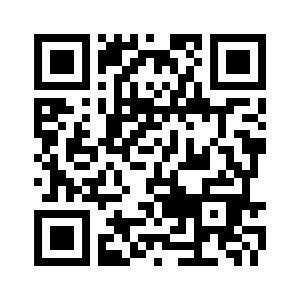Contents
- Kaspersky Who Calls overview
- FAQ
- Can the app work offline?
- What databases does Kaspersky Who Calls use?
- Incoming calls are not identified and a loading image is shown near the Kaspersky Who Calls icon
- After the app is installed and updated, the device takes up a lot of time to update the "Call blocking and identification" settings
- In the device settings, when trying to turn the Who Calls switch to ON, an error message appears
- It takes the app a lot of time to update information about phone numbers
- Subscription
- Data provision
- Installing and uninstalling the app
- How do I...?
- Using My Kaspersky
- How to get customer support
- Known issues
- Legal
- For beta testers
Kaspersky Who Calls overview
At the moment, if you are using a card issued by a Russian bank, you can purchase a subscription for the premium version of Kaspersky Who Calls via App Store using one of the options described here. You can also purchase a yearly subscription on the Kaspersky website. We are currently working on other purchase options and will keep you updated. Thank you for staying with us!
Kaspersky Who Calls helps you find out who is hiding behind an unknown number.
When you receive an incoming call, the phone number is checked by using phone number databases provided by the app. If the number is found in the databases, information about the number appears on the incoming call screen, for example, the name of the organization that owns this phone number.
When you receive a spam call, a spam label appears on the incoming call screen. After that, you only have to decide whether to pick up the phone or not. You can also enable the app to block calls from all spammers. If you turn on this feature, incoming spam calls are hidden automatically.
Page top
Can the app work offline?
Yes, it can. The databases Kaspersky Who Calls uses are stored on your device, so you can find out who is hiding behind an unknown number even if there is no Internet connection.
An Internet connection is used to:
- Update phone databases on your device;
- Check unknown phone numbers using the online spam databases, which are constantly updated;
- Purchase a subscription to use the Premium version of the app.
What databases does Kaspersky Who Calls use?
Kaspersky Who Calls uses three types of databases:
- Online databases of phone numbers that have been reported by users as spam
- Online databases of organizations' phone numbers
- Local list of phone numbers added by you in the app
The app checks phone numbers using databases. You must turn on database use in the iPhone settings. Activation of the databases may take up to several minutes.
Due to issues with the iOS operating system, numbers you have added to the lists in the app will not be deleted from your device right away if you uninstall the app.
Spam labels are based on community feedback only and can't be considered a verdict provided by Kaspersky.
Incoming calls are not identified and a loading image is shown near the Kaspersky Who Calls icon
Regardless of this issue, Kaspersky Who Calls will still provide information about phone numbers when checking an unknown number inside the app.
Solution:
- Remove Kaspersky Who Calls from the device and reinstall it.
- Before running the app for the first time:
On devices with iOS 18:
- Go to Settings > Apps > Phone > Call blocking and Identification and turn OFF the switch for Kaspersky Who Calls.
On devices with iOS 17 or earlier:
- Go to Settings > Phone> Call blocking and Identification and turn OFF the switch for Kaspersky Who Calls.
- Launch Kaspersky Who Calls and follow the instructions of the First Run Wizard.
- Wait about 5-10 minutes after the databases are updated.
We do not recommend you to force-stop the app. Interrupting a detached process can cause unstable operation of the app.
Page top
After the app is installed and updated, the device takes up a lot of time to update the "Call blocking and identification" settings
Due to some iOS operation issues, the settings update may take several minutes or – in rare cases – even hours.
Solution: if the Who Calls switch is not displayed in the device settings or if the switch goes back to OFF when turned on, give the app some time and come back later. If nothing changes, try restarting the device.
Page top
In the device settings, when trying to turn the Who Calls switch to ON, an error message appears
Solution: download the latest iOS system updates. If all updates are already downloaded, restart the device and wait a little while before trying again.
Page top
It takes the app a lot of time to update information about phone numbers
The reason for this issue is that it takes time for the operating system to process new data when the databases have been updated or when you add a new number to the spam list.
Solution: depending on the device model and some background processes, the data update may take from 1 to 10 minutes. Only after that will the operating system be able to use the new information and, for instance, block calls from a new spammer.
About the subscription to Kaspersky Who Calls
At the moment, if you are using a card issued by a Russian bank, you can purchase a subscription for the premium version of Kaspersky Who Calls via App Store using one of the options described here. You can also purchase a yearly subscription on the Kaspersky website. We are currently working on other purchase options and will keep you updated. Thank you for staying with us!
A subscription to Kaspersky Who Calls Premium is a purchase of the right to use the application, subject to certain parameters (for example, the subscription expiration date). You can order a subscription for Kaspersky Who Calls from your service provider (for example, on the App Store).
Before purchasing or activating a subscription, please make sure that your device's clock is set to the current date and time, or that the network's date and time identification mode is on.
Learn how to use a subscription linked to your My Kaspersky account in this article.
To learn more about managing subscriptions, see this article.
Once your subscription expires (if you have disabled the auto-renewal) or the app was unable to auto-renew your subscription, you might be granted a grace period to renew the subscription. During this period you can continue using the paid features of Kaspersky Who Calls.
After the grace period ends the app will switch to the free version. In this case, you will need to buy a subscription in order to continue using the paid features of the app.
You can cancel your subscription and disable the auto-renewal on your provider's website or in the device settings at any time.
Page top
About free, trial and Premium versions
Kaspersky Who Calls is available in several versions:
Free version. The free version of the app is distributed free of charge and can be used for an unlimited period of time. If you use the free version of Kaspersky Who Calls, information about organizations that call you is not available on your device during the incoming call. Also, ads are visible in the app.
Trial version. When you purchase a subscription with auto-renewal, you might be granted a trial period, during which you can use the Premium features of Kaspersky Who Calls for free. This period might only be granted once. After the trial period ends, the service provider will automatically charge you the price of the subscription to the Premium version.
Premium version. In the Premium version of the app:
- Information (for example: name, category, city) about the organization calling you is displayed during the incoming call
- Complete list of spam categories is available for blocking
- You can turn on automatic updates of phone numbers databases
- All ads in the app are hidden
If you cancel your subscription during the trial period, you can only use the Premium features of the app until the end of the trial period.
You can order a subscription to the Premium version on the provider's website for the time period of your choice (1 month or 1 year). The subscription to the Premium version includes an auto-renewal of the subscription at the end of each subscription period.
If you do not cancel the subscription by turning off the auto-renewal on the provider's website, the subscription will be renewed automatically at the end of the subscription period.
Page top
Viewing information about the subscription
You can view your subscription term and other information about your subscription for Kaspersky Who Calls.
To check your subscription term and view other related information:
- Open Kaspersky Who Calls.
- Go to Settings > Profile.
Information about your subscription will be displayed.
You can also view information about your subscription on My Kaspersky.
Page top
Managing subscriptions
At the moment, if you are using a card issued by a Russian bank, you can purchase a subscription for the premium version of Kaspersky Who Calls via App Store using one of the options described here. You can also purchase a yearly subscription on the Kaspersky website. We are currently working on other purchase options and will keep you updated. Thank you for staying with us!
A subscription is the purchase of the right to use the application according to specific parameters (for example, subscription expiration date). You can order a subscription for Kaspersky Who Calls from your service provider (for example, from the App Store).
You can manage your subscription via the settings on your device (for example, via your Apple ID) or on My Kaspersky.
Manage your subscription for Kaspersky Who Calls
Subscription to Kaspersky Who Calls is renewed automatically. An auto-renewed subscription automatically renews at the end of each subscription period until you cancel it. When a subscription expires (and if the auto-renew has been canceled), you might be granted a grace period, during which the application remains fully functional.
To cancel a subscription or turn off the auto-renew:
- Go to your personal account page on the service provider's website.
- Check if there are any active subscriptions that include the app for which you are buying a subscription.
- Cancel or disable auto-renew for subscriptions that you don’t need.
Visit the Apple support page for full instructions on how to view, change, or cancel your subscriptions.
To avoid unexpected charges, make sure you have canceled or disabled auto-renew for subscriptions that you don’t need. Ordering a subscription does not cancel your other subscriptions that this app includes.
If for some reason the app was unable to auto-renew your subscription (your bank card has expired or was refused), when your subscription to the Premium version of Kaspersky Who Calls expires, the app will switch to the free version. To continue using the premium version of the app, you will need to manually renew your subscription in your device's settings.
Before purchasing a subscription, you might get a free trial version of Kaspersky Who Calls. The trial version of Kaspersky Who Calls functions during a short evaluation period. After the trial period for Kaspersky Who Calls, you must purchase a subscription to keep using the app.
By completing your purchase, you expressly agree with the following terms:
- The indicated price will be charged to your Apple account when the purchase is confirmed, and then each time the subscription automatically renews.
- The subscription automatically renews unless auto-renewal is turned off at least 24 hours before the end of the current period. You can manage subscriptions and turn off auto-renewal in your account settings after your purchase.
- Any unused portion of a free trial, if offered, will be forfeited when you purchase a subscription, where applicable.
- Additional offers and discounts may be available at the time of your renewal and they will not be applied to your subscription.
- The app's Terms of Use are described in the End User License Agreement.
- The rules for receiving and processing personal data are described in the Privacy Policy.
- Find more information about managing your subscription in the Apple help.
Activating your subscription for Kaspersky Who Calls
To use all functions of the app, you can start a trial or buy and activate a subscription for Kaspersky Who Calls.
You must have an Internet connection to buy and activate a subscription.
If you already have a subscription that includes Premium features of Kaspersky Who Calls, you can do one of the following to activate it:
- On My Kaspersky, enter the received from your service provider or when buying a subscription. Then open Kaspersky Who Calls and sign in to My Kaspersky in the app.
- Use a subscription detected for your My Kaspersky account.
You must connect the app to My Kaspersky to use this option.
We recommend that you sign in to My Kaspersky before purchasing or renewing your subscription. If you are signed in to your My Kaspersky account, the app can check if there is a purchased subscription that you can use to activate the app.
Activate the Premium version using an activation code
Activate the Premium version using a subscription detected for your My Kaspersky account
You can also send a subscription to your device on My Kaspersky.
You can sign in to My Kaspersky later in Kaspersky Who Calls by going to Settings > Profile > Sign In.
When you buy an activation card in a retail store, scan a QR-code on your card to download Kaspersky Who Calls from your service provider's app store and activate your subscription. If Kaspersky Who Calls is already installed on your device, the subscription will be activated automatically.
While using the app under a subscription, you can add another activation code on My Kaspersky before the current subscription expires or is cancelled or revoked.
Learn how to disconnect a device from your My Kaspersky account in this article.
Page top
Restoring the Premium version of Kaspersky Who Calls
If you previously purchased a subscription for the Premium version of Kaspersky Who Calls, you can restore it when Kaspersky Who Calls is installed on a new device or reinstalled on an existing device.
To restore a subscription for the Premium version of Kaspersky Who Calls:
- Open Kaspersky Who Calls on the device with the free version of the app.
- Tap on the banner to go to a screen for purchasing the Premium version.
- In the lower part of the screen with subscription purchase, tap I Have a Subscription.
- On the next screen, tap Restore Purchase.
The application checks your purchase and, if the purchase is verified, the Premium version of Kaspersky Who Calls is enabled.
About the activation code
To activate the Premium version of Kaspersky Who Calls, use an activation code on your device. Learn how to activate a subscription using an activation code in this article.
If you purchased Kaspersky Who Calls in an online store, an activation code is sent according to the service provider's rules.
The license period starts on the date when the activation code is used for the first time on a device.
If you lose or accidentally delete your activation code after activating the app, contact Customer Service to restore it.
Page top
About data provision
View information about the data provided to Kaspersky while using previous versions of the app.
Data provided to Kaspersky by using Kaspersky Who Calls 1.42 and later
To verify the validity of the license during activation and further use of the Software, the Rightholder must receive and process information about the Software, the license that you purchased, and the Computer on which you are installing the Software, specifically:
- ID of a regional activation center;
- list of agreements presented to the user by the Software;
- data compression type;
- device model;
- date and time on the user's device;
- operating system family;
- OS version, OS build number, OS update number, OS edition, extended information about the OS edition;
- unique device ID on Web-Portal;
- signature of Web-Portal's response;
- checksum type for the object being processed;
- type of the license used to activate the Software;
- Software ID derived from the license;
- full version of the Software;
- unique device ID;
- Software activation code;
- Software activation date;
- Software license expiration date and time;
- Software license ID;
- Software license key creation date and time;
- Software license header;
- currently used Software activation code;
- ID of the information model used to provide the Software license;
- current status of the Software license key;
- set of IDs of Software that can be activated on the user's device;
- type of Software license used;
- Software localization;
- Software installation ID (PCID);
- Software rebranding ID;
- type of the installed Software;
- size of the content of the request to Rightholder infrastructure;
- format of the data in the request to Rightholder's infrastructure;
- flag indicating whether the user has accepted the terms of the legal agreement while using the Software;
- type of legal agreement accepted by the user while using the Software;
- version of the legal agreement accepted by the user while using the Software;
- protocol ID.
To manage, register or restore purchases and issue licenses, the Rightholder must receive and process the following information:
- unique AppsFlyer installation ID;
- IDFA;
- Web-Portal account ID;
- country code according to ISO 3166-1 alpha-2;
- full version of the Software;
- order number of the purchase of the Software license from the partner;
- ID of the price list item through which the Software license was purchased;
- purchase data from the store;
- type of the installed Software;
- device ID for push notifications;
- push notification service type.
To provide the main functionality when using the Software, the Rightholder must receive and process the following information:
- name of store from which the application was installed;
- application package name;
- public key used to sign the APK file;
- checksum of the certificate used to sign the APK file;
- digital certificate timestamp;
- device ID;
- IP address;
- the configuration identifier;
- contents of the digital certificate being processed;
- full version of the Software;
- Software update ID;
- Software ID;
- Software localization;
- Software installation ID (PCID);
- code of the partner organization associated with the Software rebranding;
- type of the installed Software;
- result of the Software action;
- error code;
- port number.
In order to block unwanted calls and check them for spam when using the Software, you agree to automatically provide the Rightholder with the following data:
- telephone number whose reputation is being requested;
- statistics submission scenario;
- statistics message type.
To provide the main functionality of offline databases when using the Software, you agree to automatically provide the following data to the Rightholder:
- Software ID derived from the license;
- full version of the Software;
- Software license ID;
- type of Software license used;
- Software installation ID (PCID);
- ID of the Software update start;
- web address being processed.
For the purpose of updating the global Kaspersky Who Calls phone number database, you agree to transfer the following information to the Kaspersky Security Network cloud service:
- date and time of the last modification of phone number record;
- information about the phone number: comment;
- phone number checked;
- phone number type (spam or not spam, organization);
- name of the region from which the message is sent.
The Web-Portal helps You remotely manage Your acquired licenses and the operating mode of the Software. To provide this functionality, in accordance with this Statement, the Rightholder receives and processes data for the following purposes:
- To enable Your use of the Software under the current license;
- To enable Your use of (Your connection to) the Web-Portal.
The following data will be automatically sent on a regular basis to the Rightholder:
In case of signing in to the Web-Portal using Your account in third-party authentication provider service, the Rightholder needs to receive from Your device and process the following information:
- ID of the Rightholder's resource
- Token type
- Parameters requested from the identity provider
- Name of the identity provider
- Identity token received from the identity provider
- User ID issued after successful user authentication on Web-Portal
- Software ID
- Full version of the Software
The following data may also be processed:
- Rightholder ID in the identity provider's system
- URI to which the identity provider's response is sent
- Authorization code received from the identity provider
- Type of data sent to the identity provider
- Value generated for request verification
- Operating system
- Provider SDK version
- Flag indicating whether provider application is installed on the device
Data processing in authentication provider service is governed by the respective authentication provider Privacy statements.
Availability of the authentication provider services depends on the region and version of the used Software and may vary by region and version.
In order to improve the quality of the Software and the level of protection, you agree to automatically provide the Rightholder with the following data:
device ID;
OS ID;
version of the operating system installed on the user's computer;
Web-Portal account ID;
protocol used to exchange data with KSN;
ID of the KSN service accessed by the Software;
operating system bit version;
full version of the Software;
Software update ID;
installation date and time for the Software;
Software activation date;
Software license ID;
Software localization;
Software installation ID (PCID);
ID of the licensed Software;
type of the installed Software;
flag indicating whether participation in KSN is enabled;
date and time when statistics stopped being received;
number of KSN connections taken from the cache;
number of requests for which a response was found in the local request database;
number of unsuccessful KSN connections;
number of unsuccessful KSN transactions;
temporal distribution of cancelled requests to KSN;
temporal distribution of unsuccessful KSN connections;
temporal distribution of unsuccessful KSN transactions;
temporal distribution of successful KSN connections;
temporal distribution of successful KSN transactions;
temporal distribution of successful requests to KSN;
temporal distribution of requests to KSN that timed out;
number of new KSN connections;
number of unsuccessful requests to KSN caused by routing errors;
number of unsuccessful requests caused by KSN being disabled in the Software settings;
number of unsuccessful requests to KSN caused by network problems;
number of successful KSN connections;
number of successful KSN transactions;
total number of requests to KSN;
date and time when statistics started being received.
Information received by the provider of the Third-Party services directly from the Software and the Rightholder.
To ensure the uninterrupted operation of the Software, you agree to automatically provide the following information to Crashlytics:
- product/hardware manufacturer;
- version of the installed software;
- device language code;
- flag indicating whether the Software was running in the background;
- flag indicating whether the frame was the cause of the Software error;
- information about events that happened before the Software terminated unexpectedly: event identifier, event date and time, event type and value;
- CPU architecture;
- unique event ID;
- event date and time;
- total disk space and amount currently used;
- for each frame associated with a thread, exception, or error: the name of the frame file, line number of the frame file, debug symbols, address and offset in the binary image, display name of the library with the frame, type of the frame, flag indicating whether the frame was the cause of the error;
- ID of the issue associated with the event;
- information on how to load rules into a software extension: duration for uploading the rules into the software extension, number of rules deleted and added to the software extension;
- number of times that the software expansion has been turned off;
- current status of the Software extension;
- result of the session reset;
- result of request for permission to display notifications;
- information about the results of database updates: update duration, number of updated records and categories, total number of records and categories in the database, expected number of records, number and names of the update database files downloaded;
- name and version of the OS;
- the queue the thread was running on;
- total RAM and amount currently used;
- CPU register values;
- flag indicating whether the device is rooted;
- screen orientation at the time of the event;
- information about the signal that caused the Software to terminate unexpectedly: signal name, signal code, signal address;
- flag indicating that the thread caused the Software to terminate unexpectedly;
- thread ID;
- URL redirection chain;
- release date and time of the Software's databases;
- device model;
- OS ID;
- unique installation ID;
- license information;
- phone number checked;
- phone number type (spam or not spam, organization);
- product operating mode (free or paid);
- Software ID;
- ID of the Software retail item (SKU);
- purchase status;
- type of legal agreement accepted by the user while using the Software;
- error code;
- version of the statistics being sent.
Data is forwarded to Crashlytics over a secure channel. Information about how data is processed in Crashlytics is published at: https://firebase.google.com/terms/crashlytics-app-distribution-data-processing-terms.
For the purpose of activation of the extended version of the Software, you agree to automatically provide the following information to Firebase Dynamic Link:
- application package name;
- device language code;
- device model;
- device time zone setting;
- version of the operating system;
- device language code obtained by executing JavaScript code in WebView;
- possible unique matched link the server needs to check before performing fingerprint match;
- Software ID in Firebase;
- Firebase SDK version;
- device screen height;
- device screen width;
- installation date and time for the Software.
Data is forwarded to Firebase Dynamic Link over a secure channel. Information about how data is processed in Firebase Dynamic Link is published at: https://www.firebase.com/terms/privacy-policy.html.
For the purpose of improving the quality of the Software, you agree to automatically provide the following information to Firebase Performance Monitoring:
- application package name;
- version of the installed software;
- device language code;
- unique installation ID;
- battery level and battery-charging state;
- carrier;
- app foreground or background state;
- device description;
- geography;
- IP address;
- information about the radio/network connection;
- network, and the following corresponding information: response code, payload size in bytes, response time;
- pseudonymous Software instance ID;
- RAM and disk size;
- flag indicating whether the device is jailbroken or rooted;
- signal strength;
- duration of automated traces.
Data is forwarded to Firebase Performance Monitoring over a secure channel. Information about how data is processed in Crashlytics is published at: https://firebase.google.com/support/privacy.
In accordance with this Statement, the Rightholder processes data for marketing purposes. The declared purposes are:
- Improve the quality, appearance, and performance of the Rightholder’s Software, products, services, and infrastructure by analyzing users’ interactions, experience, and satisfaction;
- To create reports on use of the Software's functionality;
- To provide information, specifically curated for you, and offers from the Rightholder, concerning, among other things, the Software's functionality, ways to maintain high levels of security, technical support and other additional resources for the Software, as well as products and services, marketing offers, special deals and advertisements for Kaspersky Lab and/or third parties, based on your interests and preferences. Learn more in the "Personalizing offers and communications" section below;
- To carry out business intelligence purposes.
AppsFlyer
During use of the Software, the following data will be sent to AppsFlyer automatically and on a regular basis in order to achieve the declared purpose:
- product/hardware manufacturer;
- AppsFlyer events API version;
- unique AppsFlyer installation ID;
- AppsFlyer key;
- country code;
- event counter;
- name of the event about which data is sent;
- event time;
- iAd metadata;
- flag indicating whether IDFA is enabled;
- install attribution message;
- install attribution;
- device language code;
- platform extension;
- time between launches;
- CPU architecture;
- total RAM and amount currently used;
- device model;
- logical processors count;
- current and maximum processor frequency;
- OS ID;
- IDFA;
- version of the operating system;
- information about the radio/network connection;
- flag indicating whether the device is jailbroken or rooted;
- date on which the Software was first launched;
- full version of the Software;
- Software ID;
- installation date and time for the Software;
- Software update date and time;
- device ID for push notifications.
Data is forwarded to AppsFlyer over a secure channel. Information about how data is processed in AppsFlyer is published at: https://www.appsflyer.com/privacy-policy/.
Firebase
During use of the Software, the following data will be sent to Firebase automatically and on a regular basis in order to achieve the declared purpose:
- Advertising ID;
- version of the installed software;
- device language code;
- Android ID;
- device model;
- the user's age category;
- unique installation ID;
- name of the store where the Software was obtained;
- country of residence;
- device brand;
- computer category;
- event type and value;
- time of the first launch of the Software;
- the user's gender;
- instance ID;
- the user's list of interests;
- flag indicating whether this is the first launch of the Software;
- version of the operating system.
Data is forwarded to Firebase over a secure channel. Information about how data is processed in Firebase is published at: https://firebase.google.com/support/privacy.
BigQuery
During use of the Software, the following data will be sent to BigQuery automatically and on a regular basis in order to achieve the declared purpose:
- application package name;
- device language code;
- device model;
- OS ID;
- name of the store where the Software was obtained;
- country of residence;
- device brand;
- computer category;
- event type and value;
- time of the first launch of the Software;
- instance ID;
- IDFA;
- campaign and name of channel that attracted the User;
- Software ID in Firebase;
- full version of the Software.
Data is forwarded to BigQuery over a secure channel. Information about how data is processed in BigQuery is published at: https://cloud.google.com/terms/data-processing-terms.
For the purpose of creating effective marketing and news materials by the Rightholder, you agree to automatically provide the following information to Firebase Cloud Messaging:
- version of the installed software;
- instance ID;
- version of the operating system;
- Software ID in Firebase;
- full version of the Software;
- Software distributive package name;
- schema version for data provided;
- Software ID.
The Rightholder uses the Firebase Cloud Messaging service only for the delivery of messages in accordance with the specifications/documentations of Google Inc. for Firebase Cloud Messaging.
Data is forwarded to Firebase Cloud Messaging over a secure channel. Access to and protection of information is regulated by the relevant terms of use of Firebase Cloud Messaging service.
Page top
Data provision for Customer Service
When contacting Customer Service, a record (log) is automatically attached to the user's message, which contains data listed in the About data provision section and the following diagnostic information about your device:
- logging time;
- the number of calls per number;
- number of entries in the spam list;
- instances of accepting an incoming call;
- anti-spam service response about the number being checked;
- ID of the SIM card slot that was called;
- call metadata: date and time of the call;
- status of loading offline databases;
- codes of previous and current software versions;
- license information: ID and type of the current license; ID, creation date, validity period of the current license data package; current license status; operating mode after the license expires; current subscription status; activation and expiration dates of the license; order number for which this license was issued;
- information about product items in the app;
- response from the app store when purchasing (in json format);
- HTTP codes and data for server requests: request body, request URL, server responses, errors;
- system events (collapsing and expanding software, updating software);
- internal app data: constants, trace files, error codes, tokens, display screen IDs, internal resource IDs (such as graphical user interface IDs), AppsFlyer and Firebase analytics data and data provided to Firebase Dynamic Links and Firebase Cloud Messaging services.
Hardware and software requirements
This Help is applicable to Kaspersky Who Calls for iOS 1.42.X.XXX and later.
A device must meet the following requirements to support Kaspersky Who Calls:
- Device type: iPhone 6S or a newer model
- 300 MB of free disk space in the main memory of the device
- Internet connection
- Operating system: iOS 15 or higher
- SIM card installed on the device
Installing the app
To install Kaspersky Who Calls:
- Go to the App Store.
- Find Kaspersky Who Calls. To do so, tap Search, type the app name in the search field, and tap the Find button.
- Select Kaspersky Who Calls in the search results.
A page with details about Kaspersky Who Calls opens.
- On the app page, tap Download and then tap Install.
- Enter your Apple ID password, if necessary.
The installation of the app begins.
For details on using the App Store and installing apps, see the user guides for the iPhone or iPad.
Page top
Updating the app
You can update Kaspersky Who Calls from the App Store manually or automatically.
To use App Store, you must:
- Have a user account.
- Link your device to your user account.
- Have access to the Internet.
By default, automatic app updates on iOS are turned on. You can turn off automatic app updates in the device's settings. If you disable automatic updates, go to the App Store to check for an update and download it.
For more information on updating the app from the App Store, go to Apple Support website.
Page top
Uninstalling the app
To uninstall Kaspersky Who Calls:
- On the Home screen, press and hold the Kaspersky Who Calls icon until the icons start to jiggle.
- Choose the deleting option.
Due to issues with the iOS operating system, numbers you have added to the lists in the app will not be deleted from your device right away if you uninstall the app.
Page top
How do I check an unknown number?
You can check unknown phone numbers with Kaspersky Who Calls. You can check the numbers in the app or in the call log.
How to check a number in the app
How to check a number in the call log
How to check a number in the call log on iOS 12 and earlier
Page top
How do I add a number to spam list?
If you receive a spam call that was not marked as spam, you can add the number to your spam list.
How to add a number to your spam list from the call log
How to add a number to your spam list in the app
Adding a number to your spam list may take some time, as the operational system needs time to process new information.
Numbers you add to your spam list may be later added to the online spam database available to all users.
Page top
How do I block spam calls?
By default, Kaspersky Who Calls blocks only incoming calls from numbers that you have added to your spam list. All other spam calls are tagged as SPAM! Users complained if the number is found in the spam databases, but the app doesn't block them. You can make the app automatically block all spam calls or certain categories of spam calls.
To set up automatic call blocking:
- In the navigation bar, tap
 .
. - Tap Call Blocking.
- In the Call blocking settings section, select the call blocking mode:
- Don't block spam. In this mode, all incoming calls identified as spam by the app are tagged as spam but not blocked.
- Block all spam. In this mode, all incoming calls identified as spam by the app are automatically blocked and hidden. You also won't see them in your call log.
In this mode, you may miss an incoming call from, for example, your bank, if its number is listed in the spam databases.
- Block selected spam categories. In this mode, calls are automatically blocked and hidden if they belong to the spam categories you select below.
The complete list of categories is available only in the Premium version of Kaspersky Who Calls.
How do I delete number from spam list?
How to delete a phone number from global spam database
How to delete a phone number from the spam list on your device
Page top
How do I create my virtual phone book?
In Kaspersky Who Calls, you can create your own virtual phone book. Use it to store numbers you will only need during a limited period of time (for a work project, while on vacation, when using a certain service, etc.). That way, you can free your device's phone book from numbers you rarely need.
How to add a number to your virtual phone book in the app
How to add a number to your virtual phone book from your call log
How to view numbers added to your virtual phone book
How to delete a number from your virtual phone book
Information about the numbers from your virtual phone book may be later added to the online database available to all Kaspersky Who Calls users.
These numbers will not be synced into the phone book on your device. If you delete Kaspersky Who Calls on your device, the numbers you have stored in the virtual phone book will be deleted as well.
Your contacts and numbers marked as spam will be kept in the iCloud backup copy, if this function is enabled on your device. Even if you wipe all data from your iPhone, uninstall the app, or switch to another device with the same Apple ID, your virtual phone book in Kaspersky Who Calls will be restored once you reinstall the app.
How to enable iCloud backup copy on your device
Page top
How do I keep the app's databases up to date?
We constantly update the Kaspersky Who Calls databases. They have to be updated locally on your device as well, in order to provide you with the latest information about spammers and other callers.
In the free version of the app, you have to update the databases manually by tapping the Check for Updates button on the Spam Protection screen.
In the Premium version of the app, you can set up automatic updates of the databases by turning on the Update databases automatically switcher in the lower part of the Spam Protection screen.
Page top
How do I change my current region in the app?
The app uses various region-specific phone number databases. Your current region is displayed on the  > About the App > Region screen.
> About the App > Region screen.
To change the region:
- Remove Kaspersky Who Calls from the device and reinstall it.
- Select a different region during installation.
- Complete the installation.
The application is now ready to work in the new region.
About My Kaspersky
My Kaspersky is an online hub for the following tasks:
- Remotely managing supported Kaspersky applications on your devices.
- Downloading installation packages for Kaspersky applications.
You can sign in to My Kaspersky by any of the following methods:
- Using credentials associated with other Kaspersky resources.
- Creating a new account (on My Kaspersky or directly from compatible applications).
- Using your Facebook credentials.
You have to connect your devices to My Kaspersky in order to start using My Kaspersky.
Detailed information on using My Kaspersky is available in the My Kaspersky help.
Page top
About My Kaspersky account
A My Kaspersky account is required to sign in to and use My Kaspersky as well as to use certain Kaspersky applications.
If you do not have a My Kaspersky account yet, you can create one on My Kaspersky or directly from compatible applications. You can also use your other Kaspersky accounts to sign in.
When creating a My Kaspersky account, you have to specify a valid email address and set a password. The password must contain at least 8 characters, including at least one number, one uppercase Latin letter, and one lowercase Latin letter. Blank spaces are not allowed.
If the password is too weak or common, you must make it stronger in order to continue the sign-up process.
After your account is created, you will receive an email message containing a link to activate your account.
Activate your account by clicking the link in the email message.
Page top
About two-step verification
Two-step verification may be unavailable in your region. For more details, see the My Kaspersky Help.
Two-step verification prevents bad guys from signing in to your My Kaspersky account even if they know your password. To verify your identity, you will receive a unique security code in one of the following ways:
- Via an SMS. We use the phone number you save on My Kaspersky. This means that both your password and your phone are needed to sign in to your account.
- Via an authenticator app. You first need to set up two-step verification via your mobile phone number for the authenticator app feature to be available.
You can turn on two-step verification on My Kaspersky. If you change your phone number, you can update it on My Kaspersky. If you are already signed in to your account on a device, nothing will change for you. For detailed instructions, see the My Kaspersky Help.
The security code is valid for a short period. If it expires, request another security code.
If you haven't received an SMS message with a security code
Page top
Signing in to My Kaspersky using your third-party account
You may have an option to quickly sign in to My Kaspersky with your Google, Facebook, Apple, Yandex, or VK account.
The availability of quick sign-in depends on your region. For more details on restrictions in Russia, please see this article (available only in English and Russian).
First time sign-in
To sign in to My Kaspersky with your existing third-party account for the first time:
- In the Sign In to My Kaspersky section, choose an authorization method and tap the corresponding button.
- Select your region and language. This affects payment methods and availability of some apps in your My Kaspersky account.
- Select the I agree to receive personalized special offers, reviews, surveys, order completion reminders, relevant news and events. I understand that I can withdraw my consent at any time by unsubscribing via my account settings or via such emails check box. This step is optional.
To unsubscribe, you can withdraw your consent on the My Kaspersky website. Find the full instruction in the 'Decline the consent to be provided with marketing materials by email' section of the My Kaspersky Help.
- Tap Continue.
Kaspersky Who Calls will sign you in to My Kaspersky.
Further sign-ins
If you have already used your third-party account to sign in to My Kaspersky before, tap the corresponding button and follow the instructions.
Kaspersky Who Calls will sign you in to My Kaspersky.
Page top
Deleting your My Kaspersky account
To delete your My Kaspersky account from the app:
- Go to Settings > Profile.
A screen with information on your subscription opens.
- Tap
 > Delete Account.
> Delete Account.
Learn how to delete your My Kaspersky account on the My Kaspersky website in this article.
Page top
How to get customer support
If you cannot find a solution to your issue in the application documentation or in any of the sources of information about the application, we recommend that you contact Customer Service. Customer Service experts will answer all your questions about installing and using the application.
Before contacting Customer Service, please read the support rules.
To contact Customer Service:
- Tap Settings.
- In the ADDITIONAL section, tap Send Feedback.
An e-mail client window appears. You can use it to send us your feedback.
Known issues
Kaspersky Who Calls has the following known issues:
- If you turn on automatic call blocking, all incoming calls identified as spam by the app are blocked without an incoming call notification and won't appear in your call log.
- If you add a number to your local spam list, updated information about this number won't appear in your call log.
- If the app doesn't get information about the number during an incoming call, updated information about this number won't appear later in your call log.
View the terms and conditions of the End User License Agreement and other legal documents
To view a legal document:
- In the main app window, tap
 .
. - Tap About > Legal.
- The Legal window opens.
Tap the name of the document you want to view.
Information about third-party code
Information about third-party code is contained in the About section in the app menu.
Page top
Trademark notices
Registered trademarks and service marks are the property of their respective owners.
IOS is a registered trademark or trademark of Cisco Systems, Inc. and/or its affiliates in the United States and certain other countries.
Android, Crashlytics, Firebase, Google, Google Analytics, Google AdWords, and Google Play are trademarks of Google LLC.
Apple, App Store, Safari, iCloud, iPhone, and iPad are trademarks of Apple Inc.
Page top
About beta version
We would like to learn about your experience using our mobile products' new features and invite you to be a beta tester. The beta version includes new features you can try before they are officially released.
Be aware that beta versions may be less stable than the final version officially released to the public. You may encounter problems such as app crashes, features that do not work properly, or unavailable services.
The beta version is free of charge. However, the app's functionality may be limited (for instance, purchases could be unavailable). Please carefully read all of the beta version's terms and conditions in the End User License Agreement.
You must use the app only in accordance with the functionality provided by the installed version of the app. The orange mark next to the app icon defines that you use the beta version of the app.
Before you start beta testing the app, please carefully read the "Beta and subscriptions" section.
Page top
Beta and subscriptions
The beta version of Kaspersky Who Calls includes all premium features and is intended only for beta testers.
If you sign in to My Kaspersky using the beta version, the My Kaspersky website will not show that you are using the Premium version of Kaspersky Who Calls.
If you have a subscription that includes Kaspersky Who Calls functionality, you cannot send it to your device from My Kaspersky and connect it to your subscription.
If you bought the Premium version of Kaspersky Who Calls in the app before downloading the beta version, you can activate it on another device connected to the same Apple ID. Learn how to restore a subscription in this article.
You can also activate the Premium version on another device by signing in to a My Kaspersky account with a suitable subscription or via an activation link.
To use a subscription from My Kaspersky on another device, go to My Kaspersky and revoke the subscription from a device with the beta version.
Certain beta subscriptions are intended only for other platforms and cannot be activated on iOS.
Page top in the navigation bar.
in the navigation bar. .
. .
. on the navigation bar.
on the navigation bar. .
. , marking this number as not spam.
, marking this number as not spam. .
.